Allow customers to place orders for products that are not yet available in store by creating a pre-order item.
- Expert
-
Utilize this feature if there are products coming soon to the store you would like for customers to be able to order in advance
-
Send out notifications to preferred customers to allow them to pre-order for items that have a limited stock
Who is this feature for?
Merchants who would like to give customers the ability to pre-order items on their app and website that have not yet arrived at the store.
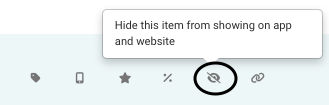
How to Create the Pre-Order Product
- Begin by going to your Inventory section
- Click (+) at the top of the screen then click(+) from the drop down that appears to add a new product

- Fill in the name, description and add the tag of “preorder” in the custom category section
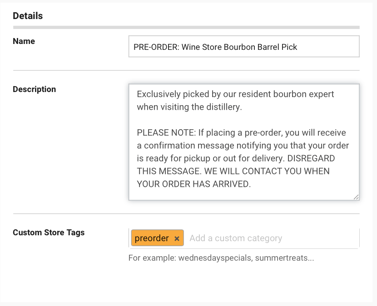
- Add the price, quantity you wish to pre-sell, and an image of the product
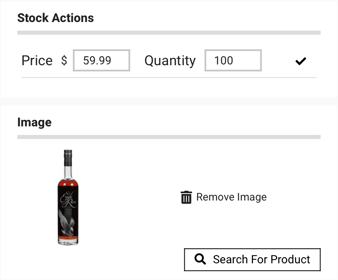
- Save the new product

We recommend that you add “PRE-ORDER” in the title of the product and explain how the confirmation process will work.Due to current limitations, please be advised that customers will receive a confirmation message that their order is ready for pickup or out for delivery when you approve the order.
Currently there is no way around this and you need to approve the order within 7 days of the transaction so that the credit card authorization does not expire.
Marketing your product
Once created, the product will immediately become available on your app and website for purchase and you will want to start advertising that the product is available. Recommended methods of marketing your pre-order items are as follows:
