Email Campaigns can easily allow you to reach all of your customers with just the touch of a button. Our advanced technology provides easy customer segmentation tools, high quality email templates, and detailed analytics information.
The email campaign feature is available with the following subscription plans. Merchants not on one of these plans will be automatically upgraded upon creating an email campaign:
- Pro
- Expert
Common uses for email marketing include:
- Weekly newsletters to your customers
- Product features highlighting new arrivals, deals, and allocations
- Invitations to in-store tastings and events
-
Begin on the email campaign page under the campaign section

- Click on (+) next to the search bar to view the dropdown

- Select the first icon to create a new campaign

- Choose an existing email template to build from
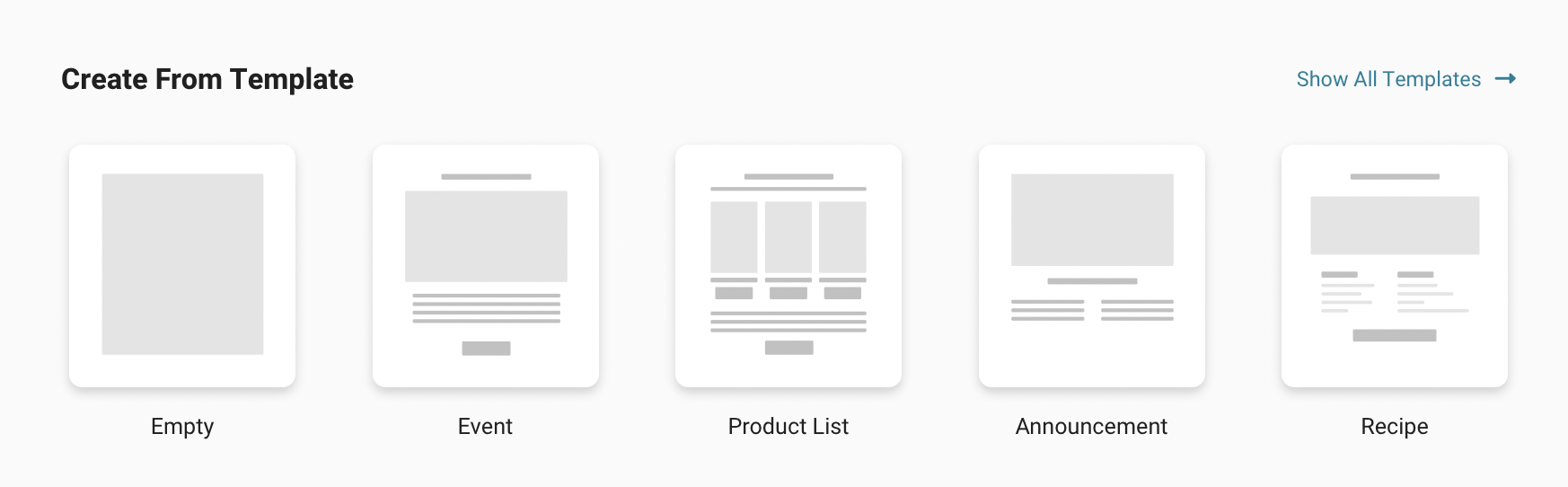
- Configure your email:
- Describe Your Campaign: The description is for your own personal reference and will not be shown to your customers. This is a great place to put any reminders that will help you with bookkeeping
- Send To: Use this section to select which group you would like the campaign to be sent to
- You can send to all customers, or you can select a specific customer group from the drop down list. Ex: You can send the email campaign to your store's "Wine Lover's" List
- Subject Line: Create a subject line for the email campaign
- Preview Text: Preview text in the email box of your customers
- Target Products: Select Products that are referenced in this campaign
- Design It: Use the easy, built-in tools to edit/design the email by dragging and dropping the content elements from the right side onto the email

- Save the email campaign & send a preview to yourself to make sure it's perfect

- Send or schedule your campaign by clicking "Send Now!" or "Schedule For Later" to modify the time as you wish
