Personalizing your pages improves the visitor experience by showing relevant content, making a positive first impression, and guiding users, making your site more appealing and functional.
This feature is available with the following subscription plans. Merchants not on one of these plans will be automatically upgraded
- Pro
- Expert
- Begin on your 'Pages' section under 'Studio'
- Click (+) next to the search bar to create a new page

- Add a Page Slug

- Add a Title

- Add Description

- Scroll down and open the editor to begin

For All Pages
Move a section - Hold the arrows to drag the section up or down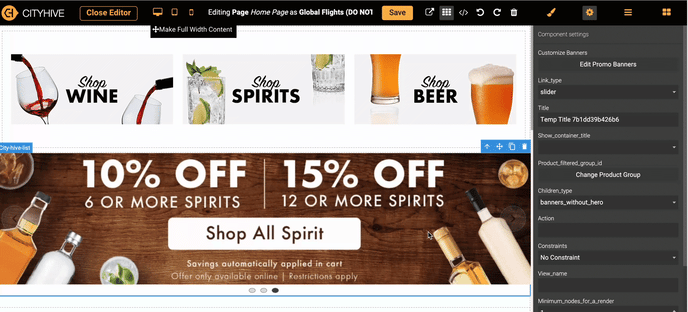
Delete a section - Click the trash icon![]()
Update background color - To change the background color, click on the background then the paintbrush ![]() From there, click on background to view the drop down of color options
From there, click on background to view the drop down of color options 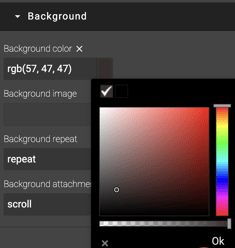
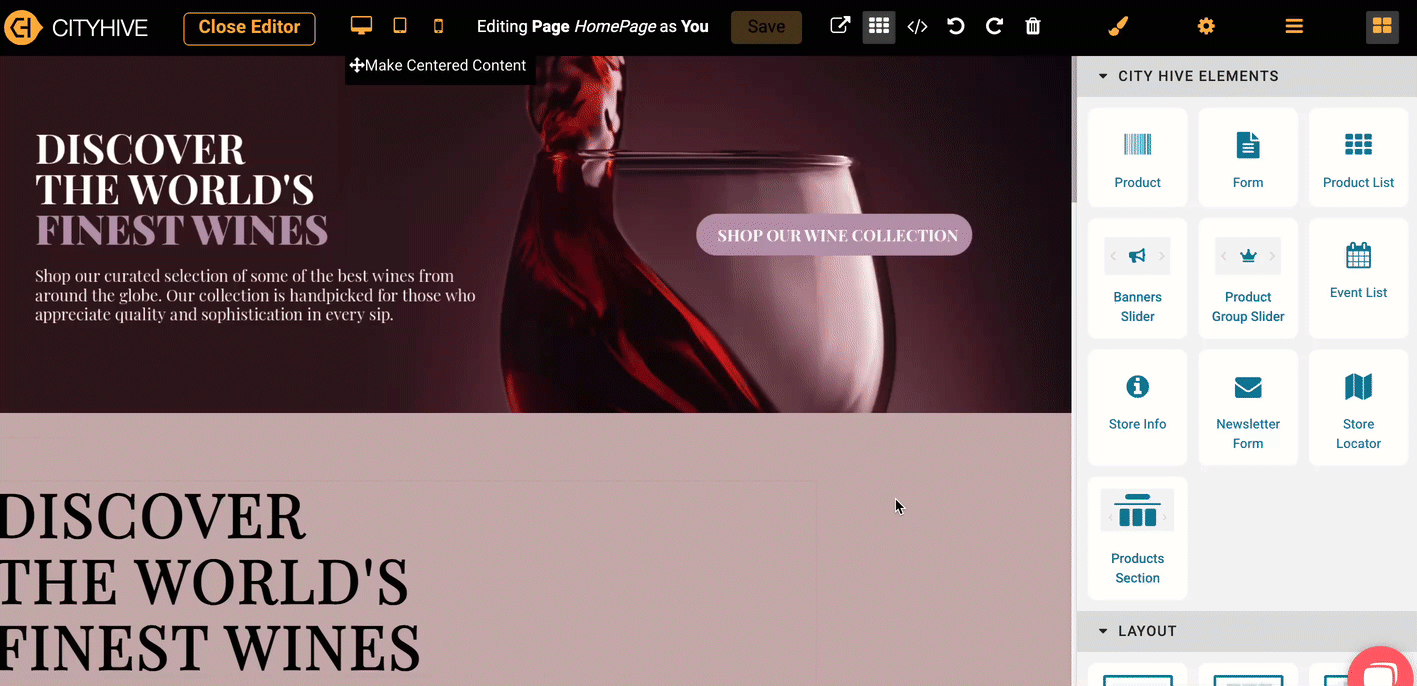
Page Actions
Adding actions to your page such as linking to a product or automatically applying a coupon can really level up your site. Check out how to apply actions when designing your page here.
Hero Images
Hero images on your website homepage instantly grab attention with visually striking introductions. These impactful visuals convey your brand message, set the tone, and leave a memorable first impression. You can manage Hero Images via the dashboard here.
Promo Banners
Utilize banners/sliders to spotlight current promotions, special offers, or store information. You can enable promo banners via the dashboard or create your own using a free platform like Canva. Learn how to upload or remove promo banners here.
Product Groups
Grouping and displaying related items together simplifies visitor exploration, making it easier to find what they need or highlight popular categories. Learn how to create product groups here.
Images
Images offer a visually appealing way to present a category of information or products. They provide a quick overview, and engage visitors with a more interactive and inviting design. Learn how to attach a link to your image here.
Newsletter Form
This creates a direct link with your audience, boosts interaction, and nurtures lasting connections with potential customers by keeping them updated on news, promotions, and vital details.
Homepage
This straightforward design guarantees a user-friendly experience, is easily manageable, and can be redesigned at any time, allowing visitors to effortlessly navigate, explore products, and engage with the website's content.
Standard Home Page Structure
On our default home page structure is positioned as follows:
Hero Images
Promo Banners
Product Groups
Images
Newsletter Form
Select the page with the status of the currently active home page ![]()
Click on edit at the top right of your screen ![]()
You can select any page as your homepage by toggling on this setting
![]()
Design Service Addons
If you prefer not to manually customize your homepage or website, you can schedule a meeting with your account manager to discuss the option of purchasing a custom design. You can find the add-on in your dashboard here.
