Improve user engagement, simplify navigation, and share information visually with linked images. Discover how to optimize websites for user satisfaction using this approach!
Utilizing page links is available with the following subscription plans. Merchants not on one of these plans will be automatically upgraded upon launch.- Pro
- Expert
Popular examples of Uploading Images with Page Links:
- Hero Images or Banners that direct users to specific landing pages for promotions or products
- Product images linked to a product group page for easy and quick access to detailed information
- Begin on "Studio" then click on "Pages"
- Select the page you would like to add and image to
- Click on "Edit" at the top right of the screen

- Scroll down to open the editor

- Drag and drop the "Image" icon onto the canvas
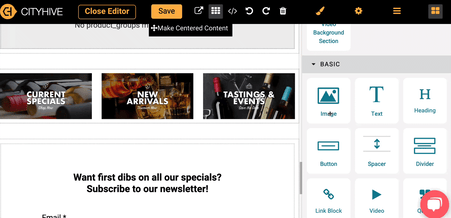
- Search or select an image from your media gallery
- You have the option to upload a new image by clicking on "Add new Item"
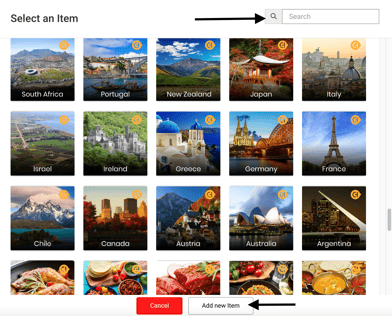
- You have the option to upload a new image by clicking on "Add new Item"
- Click on the image then settings at the top
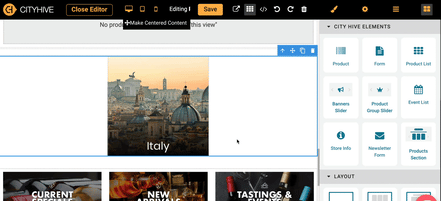
- Click "Edit App Action"
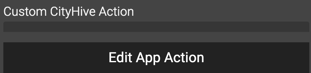
- Add action to Open URL and enter the full URL
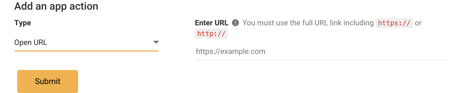
- Click Submit

- Save changes

