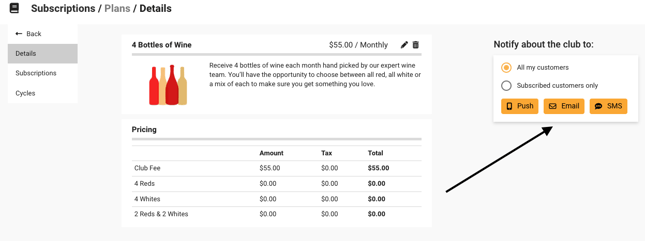Generate recurring revenue with unique subscription offerings
This feature is available with the following subscription plans. Merchants not on one of these plans will be automatically upgraded:
- Pro
- Expert
Once you have enabled Subscription Plans in your dashboard (tutorial here), it's time to configure each Wine Club.
Setting up a Wine Club
- Begin on the "Plans" tab, then click (+) to create a new subscription

- Fill in the setup details on the new subscription page
- Position - If you have more than one club, choosing a position number will decide which club you would want to show first.
- Is Active - If you want it to be live and ready to sell on your website, check this box
- Cycle - This determines when the subscription renews: monthly, quarterly, annually, etc.
- Limited Cycle Enabled - Check the box and leave the numbers alone if you want to enable the default version. This allows your customers to purchase the subscription as a gift, by setting a predetermined end date. For example, if the Cycle is set to Monthly, and you enable a 6 month limited cycle, then a customer could gift their friend "six months' worth of wine" by choosing a six-cycle limit.
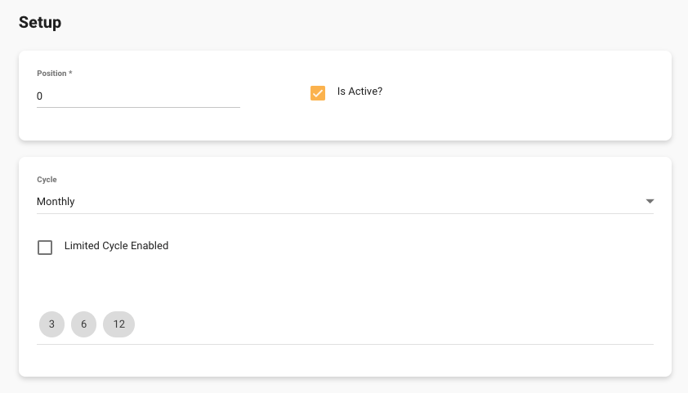
- Scroll down to fill in the subscription info
- Friendly Name is the title of your wine club, which your customers will see.
- Description is where you tell the customer what they're getting (i.e. four bottles of wine, every month).
- Cover Image could be an image of a generic subscription offering, or you can change the image every cycle, when you change the specific products in the subscription.
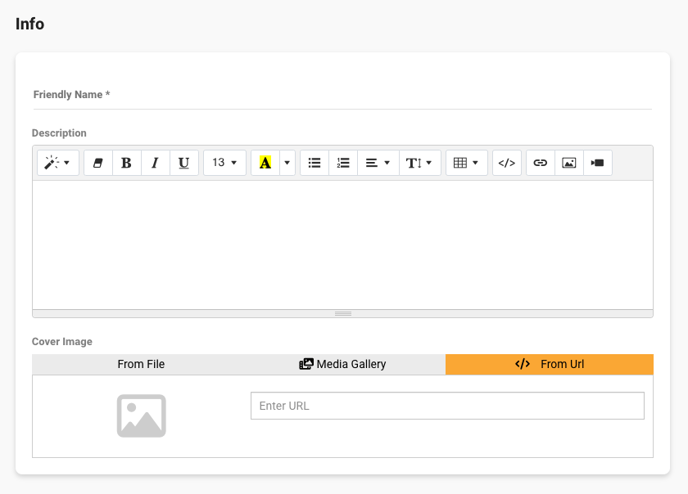
- Scroll down to fill in Billing and Pricing info
- Charge Invoices Automatically - Leave this checked. If un-checked, you will need to open the wine club in your dashboard each month, and click "charge" on each of your customers' invoices.
- (Don't) Use Subscription Day - Leave this box un-checked, so that all of your customers will be billed on the same day of the month.
- Set a Billing Day of Month on which all of your subscribers will be invoiced (typically the first of every month).
- Set the Display Amount and Subtotal Amount - these are typically identical and reflect the basic price of your wine club.
- Set the tax amount by calculating your sales tax rate multiplied by your subtotal amount.

- Add options, if desired. You could break your wine club into two options: red wines versus white wines, for example. Or you could have a standard and a premium version, where the premium version has an additional charge (pictured in the example below).
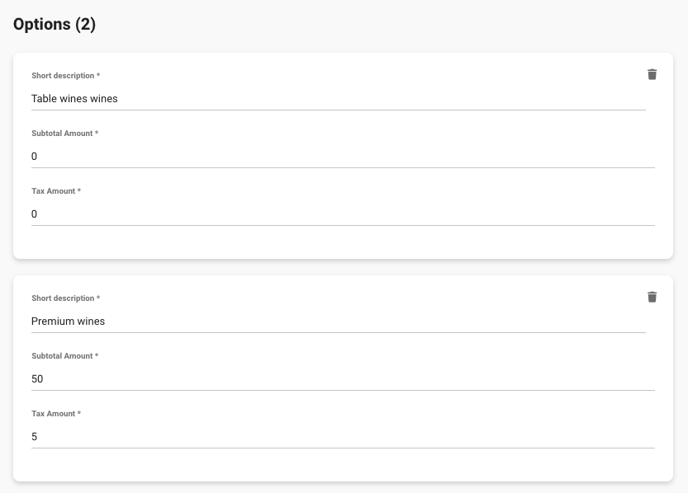
- Choose your available Fulfillment Types and add any additional fees if relevant
- Subtotal amount is the cost of delivery or shipping, and the tax should be calculated by multiplying your sales tax rate by the delivery or shipping subtotal amount.
- Take note that the shipping price will override any integration that you have with FedEx or UPS. In other words, you can only offer flat-rate shipping on wine clubs.
- Additional fees can be used if you charge a convenience fee in your regular checkout.
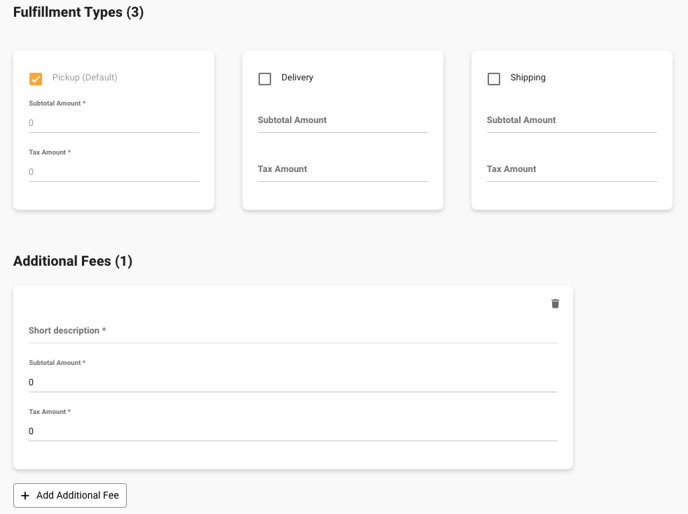
- Scroll to the top and click "Submit" to create the wine club plan
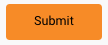
- Promote your new subscription service within the plan page. You can send a marketing email to your entire email list, or send specific updates to your existing subscribers. Learn more about sending marketing emails here.