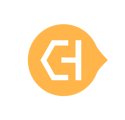During the onboarding process, you are required to input banking information to which we will disburse funds from your sales.
- Begin on your Settings section of the dashboard and select Payment Info
- Within the Payment Info tab, scroll to the Disbursement Info section and select the pencil icon

- Enter your updated Account and Routing Number and select the check mark to save your updates

- Refresh the page and confirm your banking information has updated correctly
For your security, the Account Owner is the only user to be able to update banking information at this time. Admins can view the Account Owner details on the Business Info page. All Admins on your account will be notified via email that there has been an update to your banking information for disbursements.
If your store does not have an account owner reflected here, please contact our team at support@cityhive.net.
After entering your banking information, you will need to verify the details. Click on the link for instructions on how to Verify Your Disbursement Information.
Updating banking information will only update the bank account used for disbursements. If you would like to also update your payment method, please follow the steps here.
Please reach out to support@cityhive.net with any questions/concerns.