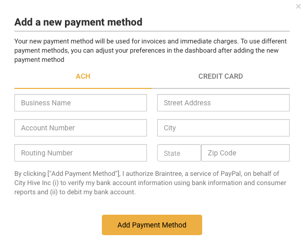Depending on your account preferences, you may be charged for refunds and chargebacks through your invoices, rather than immediately. You can learn more about City Hive billing here.
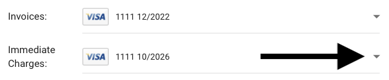
5. Once your payment information is updated, head over to your Billing section to review any outstanding invoices and issue payment.
If you have multiple accounts, please update your payment information on each account by toggling the account in the top left of your dashboard.
If you have a chain with multiple branches, you can choose to receive one invoice for the chain (inclusive of all branches) or to receive separate invoices for each branch. If you are receiving separate invoices for each branch, you will need to add a payment method to the account for each branch.
Please reach out to support@cityhive.net with any questions or concerns.