Notification topics help you define and improve targeted campaigns for your customers. By setting up topics for specific interests, like wine, spirits, and beer, you'll gain better visibility into customer preferences.
This feature is available with the following subscription plans. Merchants not on one of these plans will be automatically upgraded
- Pro
- Expert
Popular Uses:
- Inform users of sales, discounts, and limited-time promotions
- Send tailored product or content suggestions based on user behavior
Create a New Topic
- Begin on the Campaign section of the dashboard
- Select Notification Topics at the top menu

- Click on the (+) to create a new topic

- Add a name, description, tag and also choose which customers you would like this to apply to

- Click "Save Topic" when done!

- The topics will be sorted through A-Z (if needed to reorder, you can set up numbers on the beginning of the title)
- Once you set a new topic you can’t edit the tag or delete it at the moment, but you can edit the title and the description
Create customer group with the Topic Tags
- You can refer to our article here on how to create a customer group
- For the field option, pick "Tags Array" with Operation Includes then tag in the value.
Ex: (topic:tag)
- Preview your group on the right hand side then click "Save"
Send a Campaign to this group
- You can refer to our article here on how to create an email campaign
- Click on "Apply Existing Filtered Group"

- Choose the customer group created from the tag

Customers can adjust their preferences using the link provided in the campaign footer.
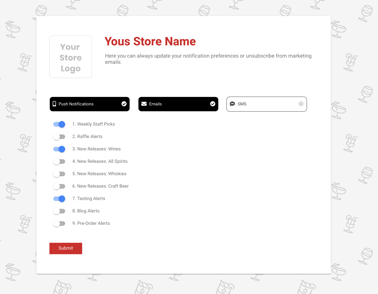
If you have any questions feel free to reach out to support@cityhive.net
