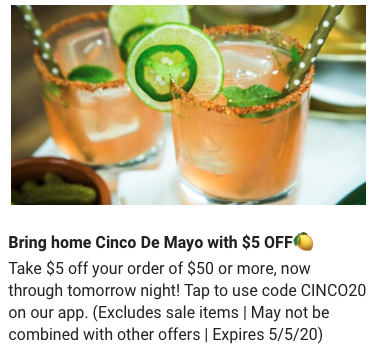Find the ideal recommended sizes for uploading images to ensure they display perfectly on your website and mobile app!
This feature is available with the following subscription plans. Merchants not on one of these plans will be automatically upgraded:
- Pro
- Expert
Website Category Tiles
Mobile view: square, 500*500 px JPG/PNG up to 1MB
Desktop view: horizontal rectangle, 1000*430 px JPG/PNG up to 1MB 
App Category Tiles
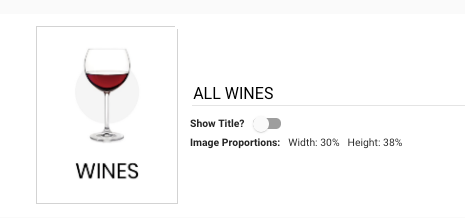
Learn more about how to customize your mobile app and website categories here.
Product Groups , Banners & Hero Images
- Best Size:
- App: 1600*530 px Horizontal, JPG/PNG/GIF, up to 1MB (Facebook Cover on Canva)
- Web: 1600*400px Horizontal, JPG/PNG/GIF, up to 1MB (LinkedIn Banner on Canva)
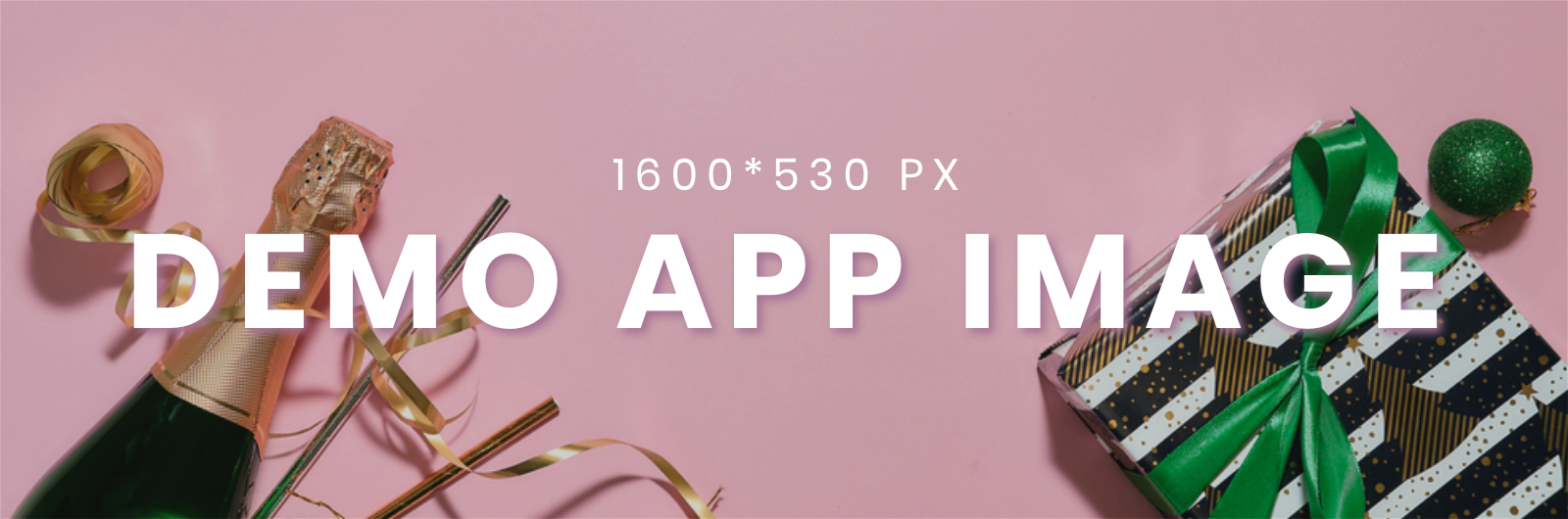

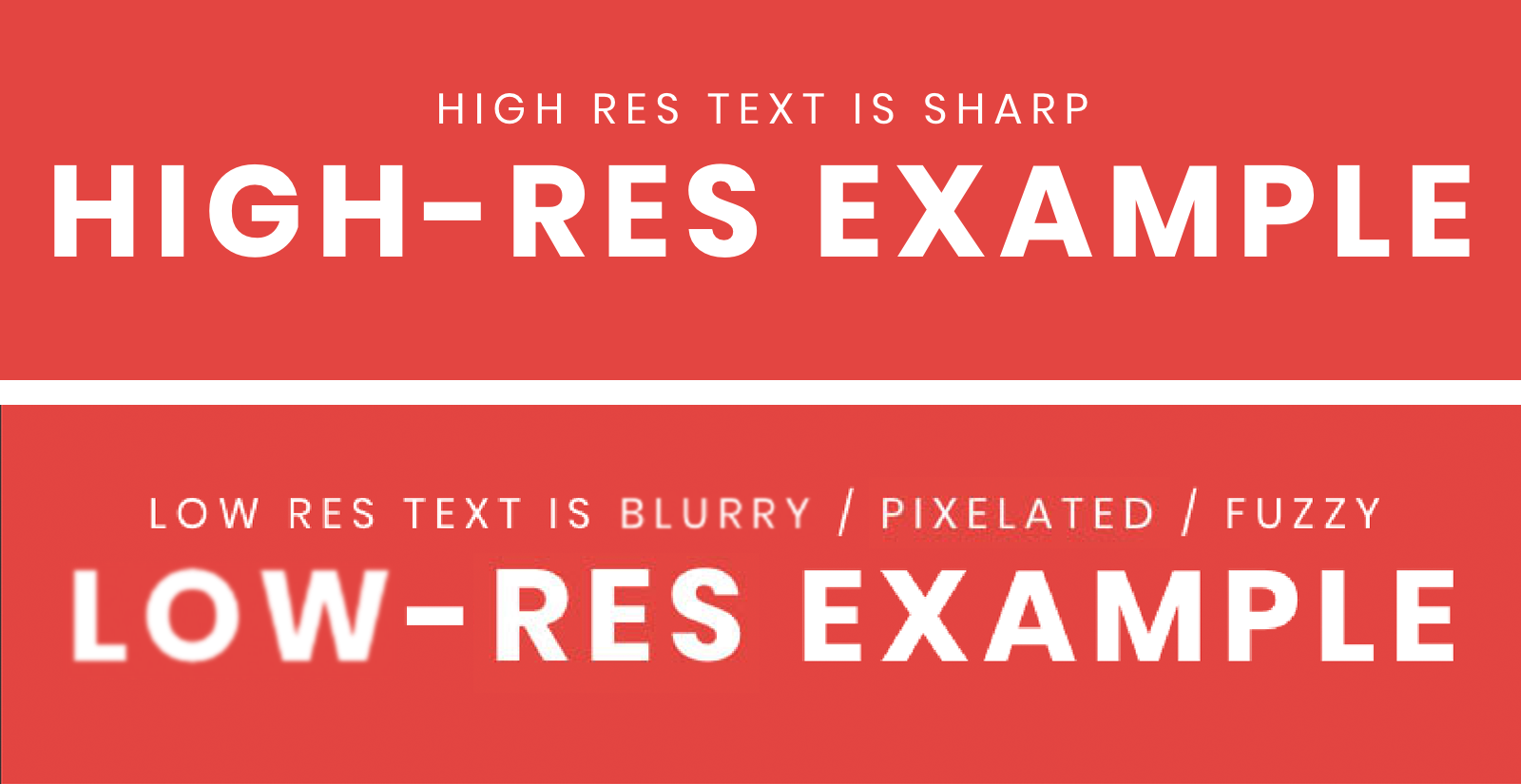
App Assets
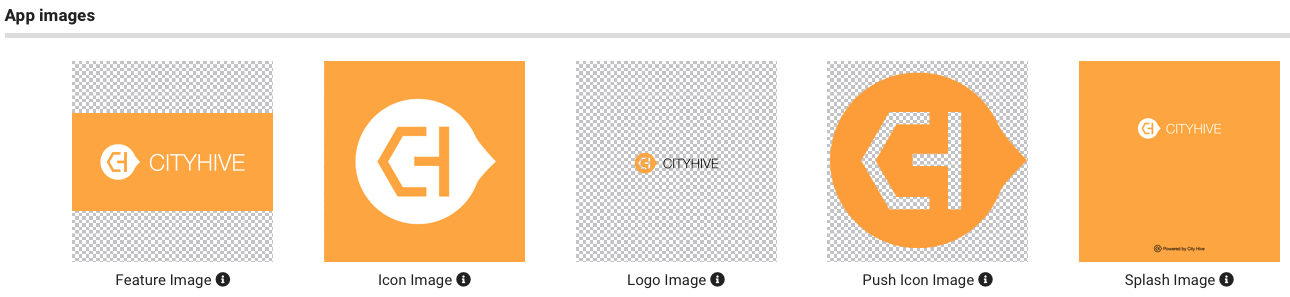
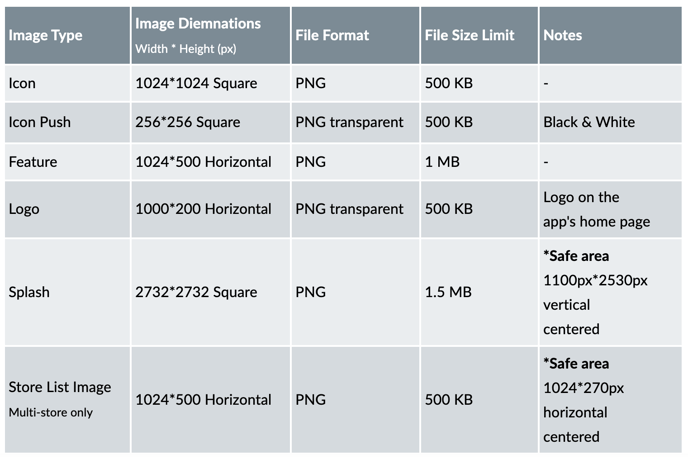
Splash image are used for both phones and iPads/tablets.
Store list images are manually uploaded only by the City Hive Design Team.
Safe area - should include all important content (e.g. logo or text). This will prevent content from being hidden/cut off the device's screen.
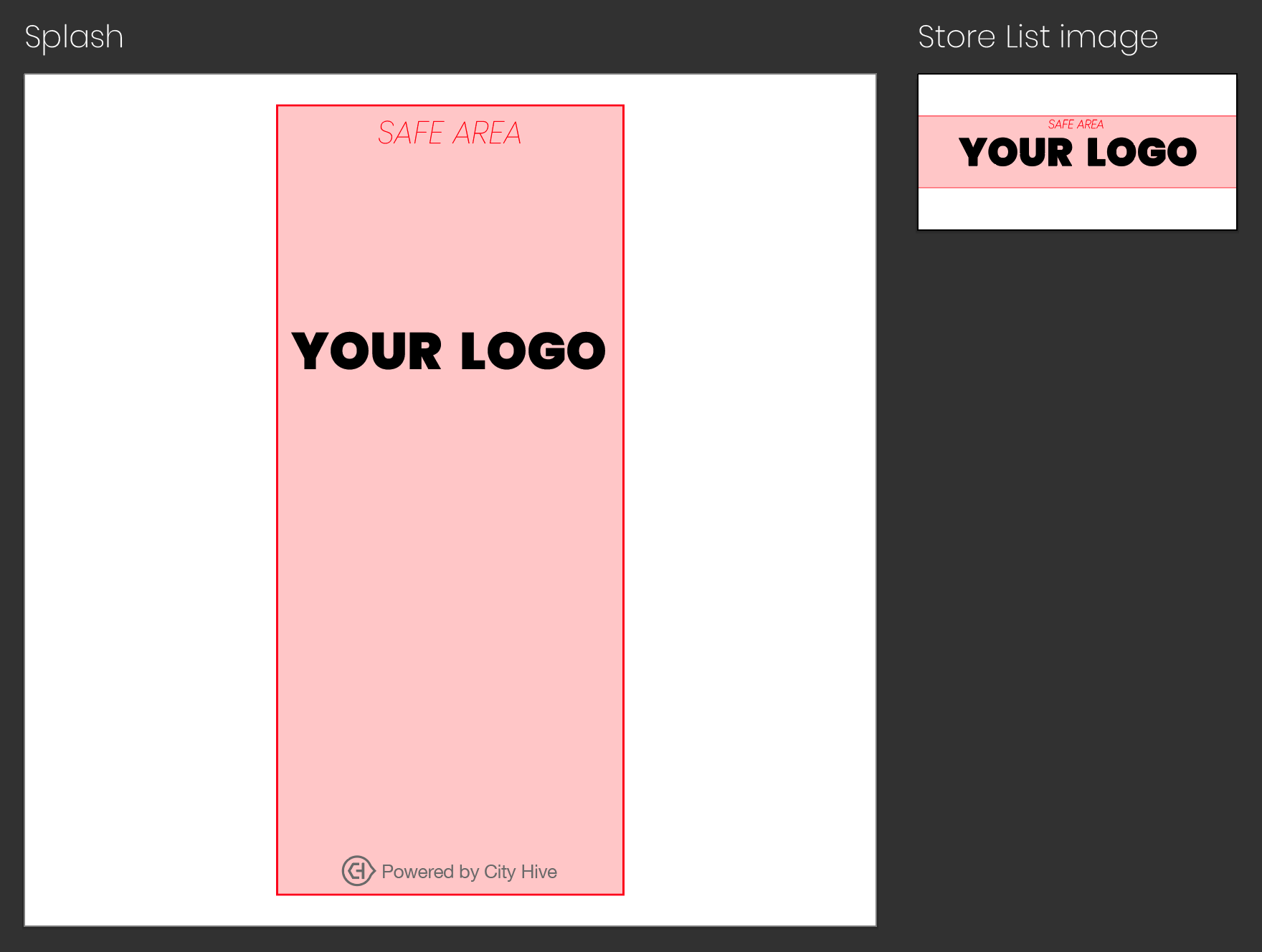
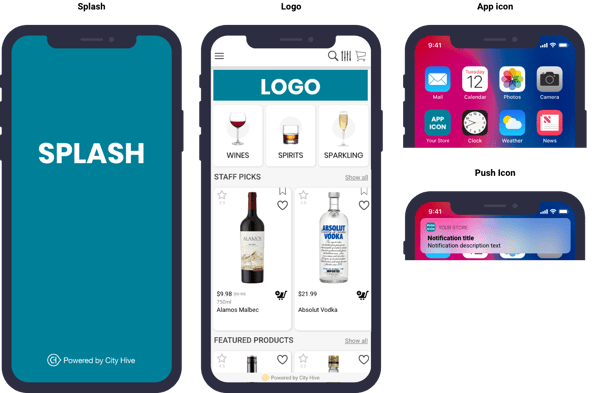
Serverless Website Assets
- Best Size: 1024*500 px Horizontal, JPG/PNG/GIF, up to 1MB
- Best Size: 512*512 px Square, JPG/PNG, up to 1MB
Background Image:
- Recommended size: 1800 * 1800, PNG/JPG, up to 500kb.
Header Background Image:
- Recommended size: 1800 * 300px, PNG/JPG, up to 500kb.
Email Assets
- Email Logo: 147*37 px PNG - up to 500KB
- Email Logo on Light Background + Gift print message: 1000*460px PNG transparent - up to 500KB
- Email Logo on Dark Background: 1000*460px PNG transparent - up to 500KB
Branding - Bulk Upload
Image Type: file name FORMAT / Width x Height px
-
App Icon: icon PNG / 1024 x 1024 px
-
App Push Icon: push_icon PNG / 256 x 256 px
-
App Logo: title PNG / 1000 x 200 px
-
App Splash: splash PNG / 2732 x 2732 px
-
App Feature: feature PNG / 1024 x 500 px
- Email Logo: email logo PNG / 147 x 37 px
- Email Campaign Logo on Light Background: light bg PNG / 1000 x 460 px
- Email Campaign Logo on Dark Background: dark bg PNG / 1000 x 460 px
- Website Logo: web PNG / 1024 x 500 px
- Website Favicon: favicon PNG / 512 x 512 px
Bottle Images
- Best Size: 300*1000 px (1 bottle/can - preference is without glass/accessories/box etc.)
- Width: larger than 400px
- Height: larger than to 400 px
- Background: Transparent or solid white
- Format: PNG or JPG, up to 200KB
Push Notifications In-App
- Regular View: Horizontal 675*400 px, JPG/PNG/GIF, up to 2MB
- Scrolled Zoom in View (for vertical images only): Vertical 675*788 px, JPG/PNG/GIF, up to 2MB
- Best Size: 1000px * 660px horizontal, JPG/PNG/GIF, up to 2MB
Wine Club
Tip: Use images without text for optimal display on all screen sizes.
- Best Size: 800px*530px Horizontal, JPG/PNG, up to 1MB
- Best Size:
- App: 1000*680px Horizontal, JPG/PNG /GIF, up to 1MB
- Web: 1600*400px Horizontal, JPG/PNG/GIF, up to 1MB
Discount - Deal
A discount set to Show on Deals (under Marketing Options) will appear on your website and app.
If a deal image is used, it will be displayed as part of the deal.

Product Group - Icon
The group icon badge will appear on your product page and product card. You can use custom icon and upload your own image.-
Recommended: Use a square image. Any size works, but keep in mind the display icon is 24px (very small).
For products with multiple icons, the product card displays up to three icons, while the product page shows them all.
Icons are visible only for Public Product Groups when the "Show icon on app & website" toggle is enabled.