Customers who want to visit your store can easily check your hours online and plan their visit accordingly. This saves them the hassle of having to call or visit the store to find out when you're open.
Store Hours/Pick Up Hours
- Begin on the Hours section of your settings
- Click the pencil at the top right of the Business Hours section

- Enter the time your store opens and closes each day. If your store is closed any day of the week, check the box to the left of the hours for that day
%20City%20Hive%202024-07-15%20at%209-10-25%20AM-jpg.jpeg?width=286&height=358&name=(15)%20City%20Hive%202024-07-15%20at%209-10-25%20AM-jpg.jpeg)
- Click the check icon at the top right of the box to save your changes
Delivery Hours
- Begin on the Hours section of your settings
- Click the pencil at the top right of the Delivery Hours section

- Enter the time your store starts and stops delivering each day. For any days you are closed or do not offer delivery, check the box to the left of the hours

- Click the check icon at the top right of the box to save your changes
Holiday Hours/Closing Early
- Begin on the Hours section of your settings
- Click add in the Special Days section
%20copy.png?width=655&height=115&name=Screen%20Shot%202023-03-02%20at%201%20(1)%20copy.png)
- Fill out the date and new hours for that day
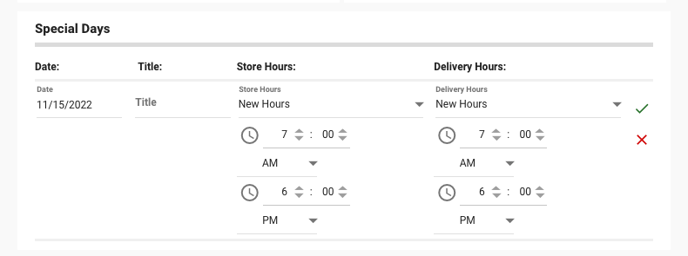
- Click the green checkmark to save your special day
