Offering gift cards can increase sales for your business as customers can purchase them for themselves or as gifts for others.
This feature is available with all subscription plans:
- Standard
- Pro
- Expert
Popular Uses:
- Birthdays, holidays, weddings, and other celebrations where a digital gift card is a convenient and flexible gift option
- Go-to option for last-minute gifting since they can be delivered instantly via email
- Corporate gifting used as incentives, rewards, or tokens of appreciation for employees, clients, and partners
Setup Digital Gift Cards
- Begin on the Gift Card page under the Order section of your dashboard
- Select (+) on the top right to create a new card

- Ensure the toggle is on

- Choose to offer a fixed price or custom gift card amount

- Fixed Price: Typically offered for $10, $25, $50 and $100 gift card options
- Custom Price: The customer will get the option to choose their own amount to gift that is within range of the minimum and maximum price range configured
- Fill in the the Price, Tax, Credit and description of the gift card information

- Price: This is the amount the customer will pay for the gift card
- Tax: Typically set to $0 as the customer pays tax when placing the order for products
- Credit: The amount the customer will receive as store credit to use on future orders
Price and credit can be different to support a pay $40, get $50 offering - Sample Description: This digital gift card is currently only redeemable through our app and website. For birthdays, holidays or just for the fun of it, our Gift Card is the best way to bring the perfect spirit to someone’s home. You can either send the gift to yourself or directly to your recipient’s email address. Please note that the digital gift card recipient will be required to create a customer account, including complete credit card information, even if the gift certificate covers the full amount of the order. As long as the value of the gift certificate exceeds the price of the product purchased, no charge will be made to the recipient’s credit card. Discounts do not apply to gift certificates. Unused balances of gift cards will immediately be available in the recipient’s account
- Click "Update" to save your gift card

- To enable gift cards on your website, add a link to your top menu with the ending page slug of /buy-gift-cards. Click here for more help customizing your top menu

How Gift Cards Work for Customers
- When purchasing the digital gift card, customers will choose whether it is a gift or not under the order info

- When selecting 'Yes, it's a gift' the following information will appear for the customer to send to a different recipient

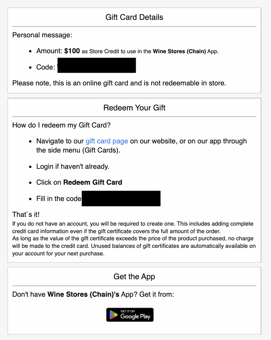
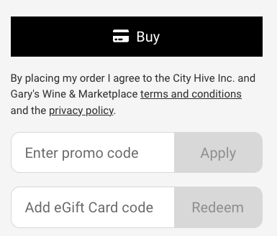
Refund a Gift Card
Refunding a digital gift card automatically issues a credit for the purchase, deactivates the digital gift card if it has not been redeemed and claws back any funds that have not yet been used on a purchase. Like a refund, the same process is automatically taken if a chargeback is opened on the digital gift card purchase.
- Begin on the Gift Card page of the order section of your dashboard
- Scroll down and find the gift card purchase
- Click 'Refund' next to the gift card you'd like to deactivate
Manually Redeem a Customer's Gift Card to Use In-Store
There is no integration between digital gift cards and the POS. However, if you would like to support the redemption of gift cards purchased online in store, these steps also apply.
- Begin by checking the Gift Card Balance under the customer's profile
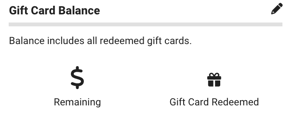
- If the gift card was redeemed you will see the amount remaining that the customer can use on the left and the number of gift cards that have been redeemed on their account on the right
- If no gift card has been redeemed, contact our support team at support@cityhive.net to deactivate the gift card so that you can use the full gift card amount in store
- Click the pencil at the top right of the Gift Card Balance section
- Increase the gift card amount if the customer has not yet redeemed their gift card on their account and then decrease the gift card amount by how much they would like to use in store
