Planning and marketing are crucial for the success of in-store events, as they offer unique opportunities to connect with customers on a personal level and create memorable experiences. Learn how to create one here!
Events are available with the following subscription plans. Merchants not on one of these plans will be automatically upgraded upon launch.
- Pro
- Expert
Popular examples of creating an event:
- Creating themed events around holidays or seasons
- Limited time discounts, or promotions exclusively for in-store customers, encouraging them to visit and make purchases
- Begin on the Events section
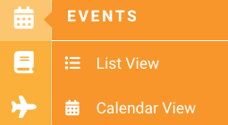
- Click on the (+) to view the drop down and click on "Create Event"
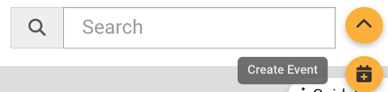
- Customize your event and fill in the details
- Title: The title of the event
- Time: The start and end date for the event
- Image: The cover image that your customers will see
- Location: The location of the event
- Link: Online link to the event in case it's being hosted virtually
- Description: The description your customers will see
- Contact Details: Your store information incase of questions/concerns
- Event Tickets: If you plan on offering tickets for the event, check the box, input the price, quantity and tax information
- Products: Search and add products to your event. Ex: Add the bottles of wine that you will be tasting so that your customers can purchase them directly from your event on your app or website
- Title: The title of the event
Events will populate directly to your Tastings & Events tab on the website. If that tab does not currently exist on your site, you can follow this article to create a menu item and use the value /events.
