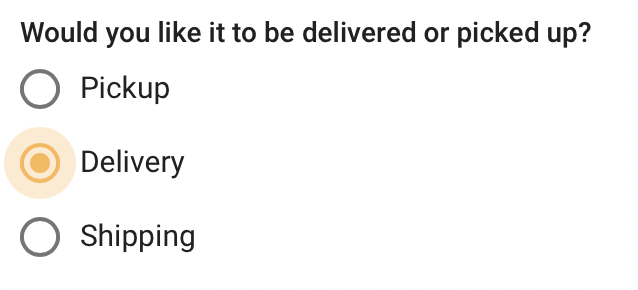This feature is available with all subscription plans:
1. Begin on the Orders section of your dashboard
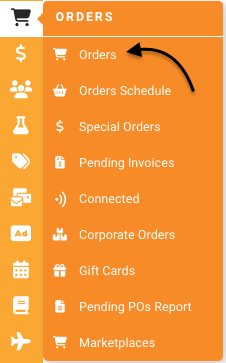
- Standard
- Pro
- Expert
Popular Uses:
- Utilize this feature to easily modify the fulfillment option without requiring the customer to replace their order in case of an error during submission or a change of mind
- If you would like to make more changes to an order, check out this article here: Edit an Order
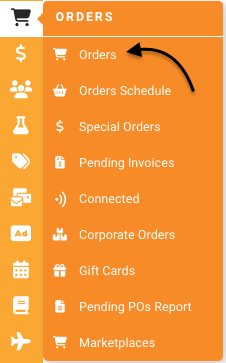
2. Find the order you would like to switch and click the "Full Info/Edit" button.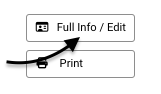
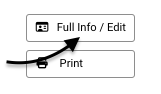
3. Click "Edit" to edit the order.

4. Click "Change Pickup/Delivery" button to switch between fulfillment options.