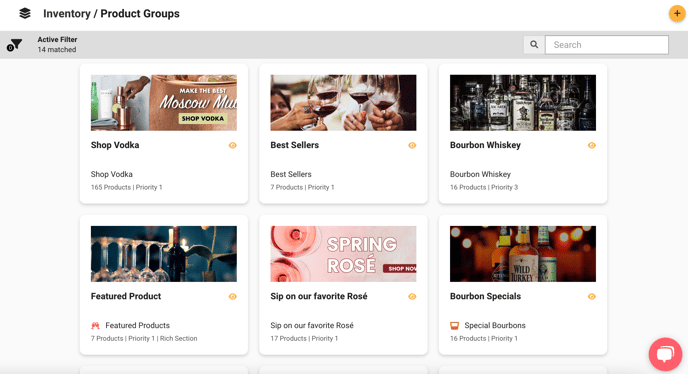Elevate your product group by using custom filters, badges, and icons for key features. Organize into collections and enrich content for each item to optimize the overall presentation, ensuring a compelling and user-friendly experience.
How to Create A Product Group
- Begin on clicking “My Products” under the Inventory section
- Click “Create Product Group” to create a new group
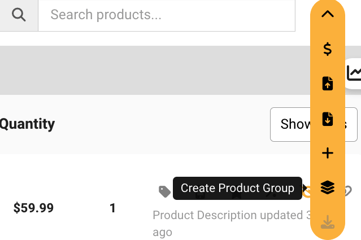
- Choose which type of group you would like

- Define the group e.g. “Field”, “Operation”, and “Value”
For “Field” it is easiest to specify by “Tags” - this will include all the items you’ve tagged for this value e.g. “wine”
For “Operation” select “Contains” to specify that the whole group “Contains” the same “Field”
For “Value” write the type of alcohol or specific subcategory for this specific group e.g. wine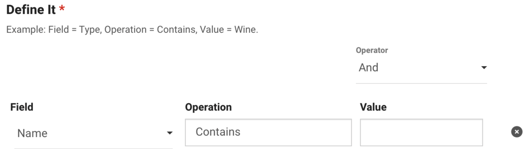
If your group is private, scroll to the top and click "Save". If your group is public, follow the remaining steps below.
- Add a description

- Upload an image

- Choose a priority

- Choose to show group on App & Website

- Choose if you would like the title appear on individual products

- When finished creating your group, scroll to the top and click "Save"

Badges
This feature visually guides by showcasing specific product groups and using attention-grabbing badges to highlight promotions or special offers. In essence, badges enhance visibility, communicate value, and positively impact consumer decisions within the product group.
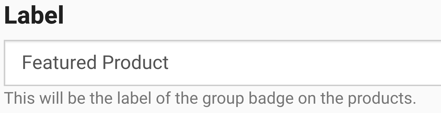
Icons
These visual symbols effectively convey and assist users in recognizing crucial features, attributes, or promotions associated with products, allowing a quick understanding of essential details at a glance for customers. Learn how to add an icon here.
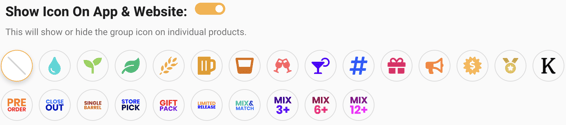
Rich Content
Adding rich content improves each product page in a group, providing a diverse and valuable experience that's thorough and engaging for customers.
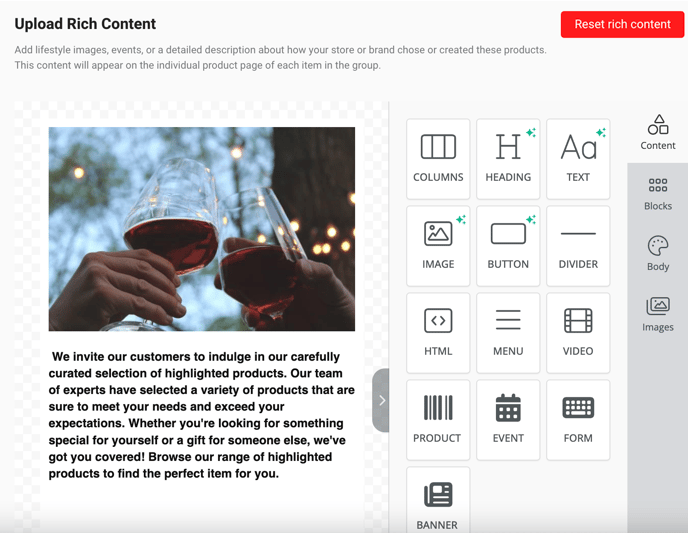
Custom product filters
Using custom filters highlights specific product features in a group, making navigation easier, saving customers time, ensuring they find preferred products, and ultimately increasing overall customer satisfaction.
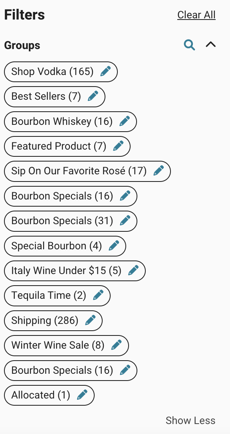
Collections
Collections greatly improve the organization and visual appeal of product groups. They make shopping easier, help in strategic marketing, and create chances for cross-selling.