Proactively overseeing your data feed can improve performance, increase productivity, and uphold competitiveness across multiple platforms.
All tiers have the ability to manage their own feed.
- Standard
- Pro
- Expert
Popular examples of managing your data feed:
- Maintaining quality of your information on various platforms
- Apply a markup based on a percentage
- Begin on the Add-Ons & Plugins section of your dashboard
- Click "Data Feeds" at the top

- Click (+) to create a new feed

- Search and select your Feed Type

- Calculate your markup percentage

- If you are looking to markup your inventory by pricing, clicking on the "%" will convert the price into "$"
- The preview below will also display how the markup pricing will appear
- Adjust pricing settings to incorporate sales pricing or impact a designated value

- To activate sales pricing, ensure the toggle is enabled. If you prefer not to apply this to sale price products, ensure the toggle is greyed out, indicating it's turned off

- Rounding to the desired value can be customized. For instance, if you want this markup to exclusively apply to products that end in .99

- If you prefer not to round, you can leave this field blank

- To activate sales pricing, ensure the toggle is enabled. If you prefer not to apply this to sale price products, ensure the toggle is greyed out, indicating it's turned off
- Use parameters if you want the markup to apply to a particular group of products. Learn how to utilize parameters here
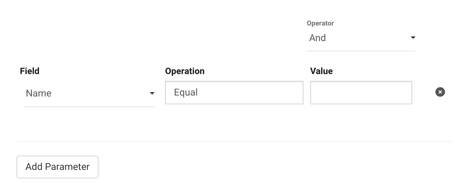
- Scroll up to click "Create" to save changes

If you choose not to edit a feed but need to activate it, select the feed type and click "Create" to send the feed to the chosen platform without making any changes.
Feed Rules
- To add another rule to your feed, click on the "+ Add Feed Rule" button

- If you wish to eliminate any extra rule, click on "Remove" prior to saving your changes

