Enhance security by sending a small deposit ranging from $0.01 to $1.99 to the account of a customer who has been flagged as suspicious.
This feature is available with all subscription plans:
- Standard
- Pro
- Expert
Popular Uses:
- A customer's first purchase with the order amount being larger than $100
- Order contains items with high resale value (Hennessy, Dom Pérignon, Clase Azul)
- Billing and delivery zip codes are from different states
Initiate the micro-transaction
- Begin on the full order page
- Click 'Verify CC' on the right side of the order page under Customer Details in the Billing Information section

- Trigger the micro-deposit by clicking 'Yes, Continue'
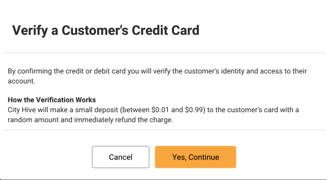
-
Once the micro-transaction is initiated, the customer will receive an SMS prompting them to reply with the charged amount. (This can be seen in your Order Notifications). Alternatively, you can reach out to the customer directly to confirm the micro-transaction amount reflected in their bank account
- If the customer replies with the correct amount, they will receive a confirmation text indicating successful verification. For manual entry, input the amount in the field labeled 'Enter the last two digits of the deposited amount' and click 'Verify'

If the wrong number is entered you will be prompted with an error message or the customer would be notified via SMS of the incorrect attempt that was made.
Note: American Express customers may occasionally see a deposit greater than $1. If a customer reports an amount exceeding $1, you should enter only the last two digits of that amount for verification.
Merchants are responsible for all losses incurred due to chargebacks. This feature is aimed to mitigate fraud and provide evidence to dispute chargeback claims, but does not guarantee that disputes and losses will not occur.
Verify CC Autopilot
Implementing an autopilot that prompts new customers to verify their credit card via SMS for their first order is an effective way to ensure they complete the verification process when placing an order.
- Begin on your Autopilot section
- Click (+) to start a new flight

- Select 'Add trigger' to begin building your flight

- Press 'When an Event Occurs' for take off

- Choose 'When an order is placed' for the event trigger

- Click 'Submit' to save the event

- Select (+) below your event

-
In the Conditions section, choose 'Customers'

-
Choose the customer criteria for sending the verification, e.g., an ideal parameter to use:

- Click submit to save

- Add a matching step

- Select 'Trigger Micro Deposit Verification'

-
In the Flight Info section, make sure the flight is activated by toggling it on

- Add the flight name as Verify CC
- Click 'Save Flight'

If you have any questions about the setup, please contact support@cityhive.net
