Save time by uploading your email list from third-parties, eliminating the need to sync from multiple sources. Our powerful inventory and events integration lets you add products and event details in seconds.
This feature is available with the following subscription plans. Merchants not on one of these plans will be automatically upgraded upon editing product information.
- Standard
- Pro
- Expert
Popular Uses:
- Migrating to City Hive's email solution from a different provider
- Uploading a list from collecting emails from a loyalty program or other advertising efforts
Best Practices
Before uploading a list, ensure your customers' First and Last Names are in one cell. By default, all customers will receive email notifications. If you want to select who gets notifications and include those who have unsubscribed, add an 'Email Notifications' column and set the field to true or false.
- Begin on the Customer Section of your dashboard
- Click on the yellow people button at the top right of your screen

- Choose the second button from the drop down menu to "Create Upload"

- Click on CSV located on the right side of the window

- Drag your customer list onto the screen or click Upload Customer File

- Drag and drop the field to match the appropriate columns and click Save
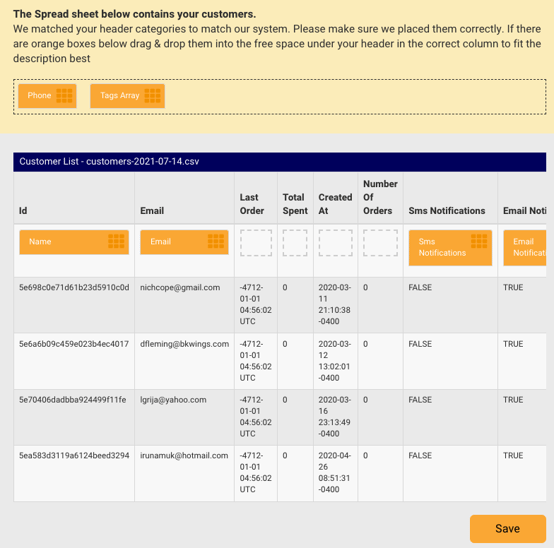
Note that it can take up to 30 minutes for your list to fully upload. You can check the total amount of customers by hovering over the quick stats in your top toolbar. 
