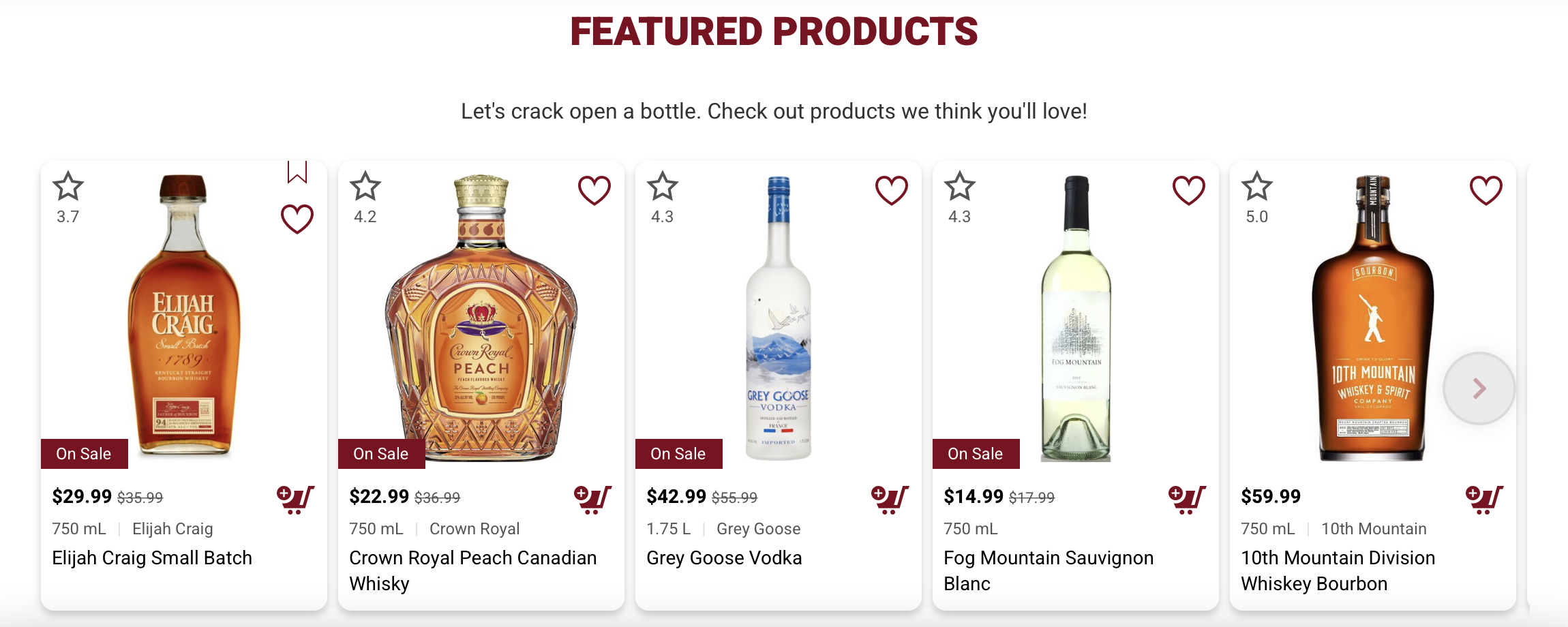Staff Picks and Featured Products are powerful tools for guiding customer choices, boosting sales, and enhancing the overall shopping experience.
This feature is available with the following subscription plans. Merchants not on one of these plans will be automatically upgraded:
- Pro
- Expert
Popular Uses:
- Marketing and promoting products through email campaigns and social media
- Boosting slow-moving inventory with special deals
Staff Picks
Having staff picks allow your customers to find your personal favorite products or products you suggest your customers should try through the home page of your app and website and throughout each shopping category.
- Begin on your Inventory Section
- Search for the item you'd like to highlight using the search bar at the top right of your screen

- Click on the star on the far right of the product to mark the item as a staff pick

- Give a brief summary on why you love the product or leave this section blank

- After clicking submit you will receive a notification that the pick is saved and within 5-10 minutes you will see the section automatically appear on your home page of the app and website as pictured below
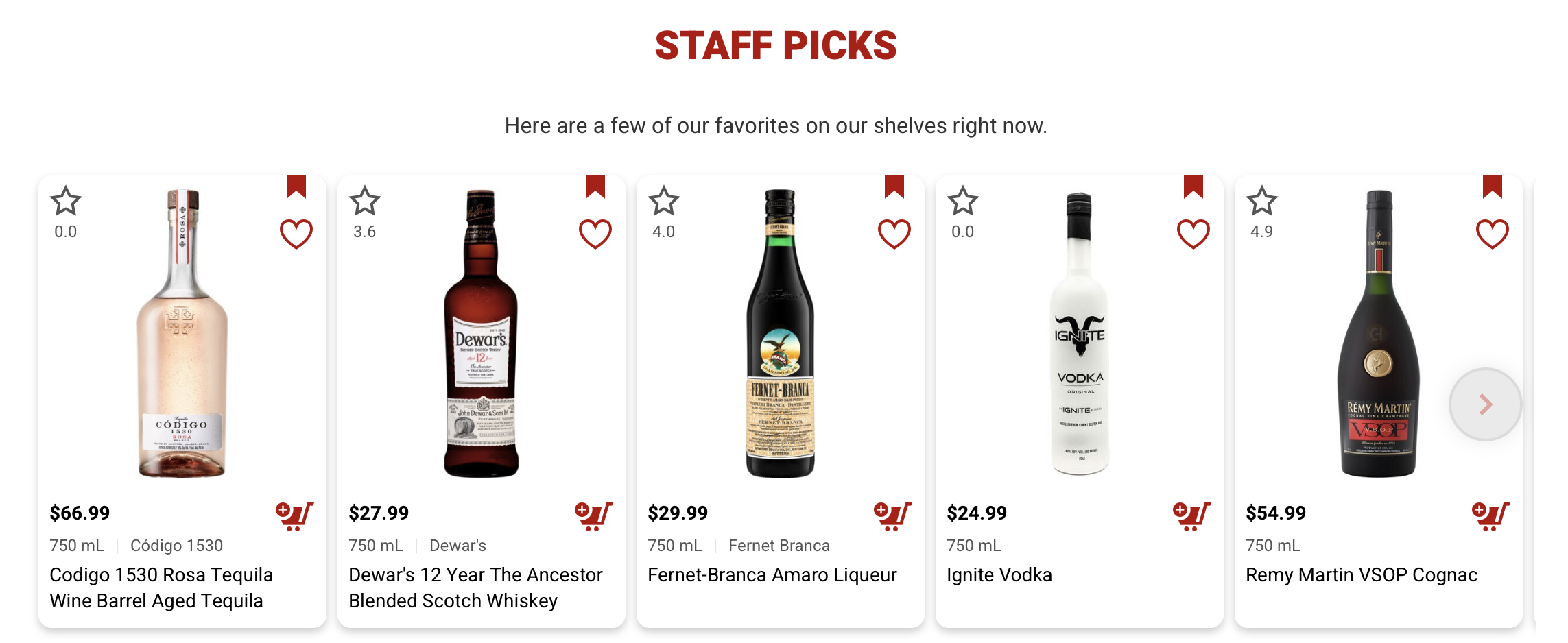
To see changes in real time, you can force refresh your website by adding /?ch-reset-cache=true to the end of your URL and refreshing the screen a few times.
Featured Products
An alternative way to highlight products on the home page of your website is by adding a featured section so that you can showcase popular products that customers might be looking for during that time of year.
- Begin on your Inventory Section
- Click on the "Show Tags" button on the top right under the search bar

-
After clicking the button, the left side of the product will change from product actions to a field to "Add a custom category"

-
Type "Featured" in the custom category field and click the enter key to mark the product as a featured item
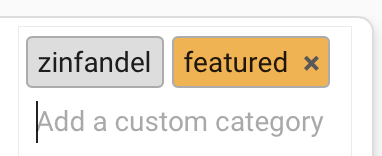
-
After clicking enter you will receive a notification that the tag is saved and within 5-10 minutes you will see the section automatically appear on your home page of the app and website as pictured below