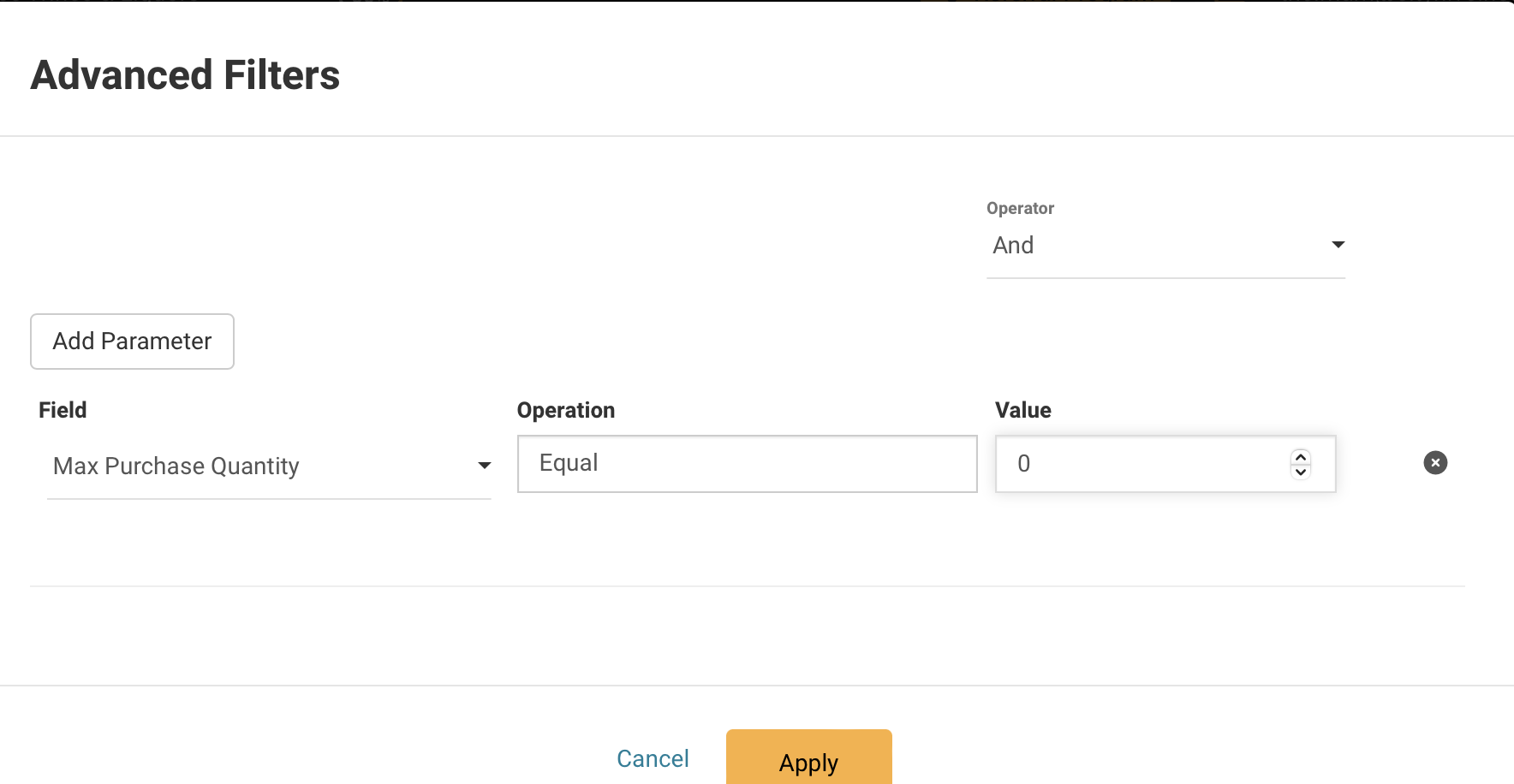Limiting the amount of an item a customer can buy when it is hard to find can help ensure that more customers have access to the item and prevent hoarding or reselling at inflated prices.
This feature is available with all subscription plans:
- Standard
- Pro
- Expert
Popular Uses:
- Restrict the quantity of a product that a customer can buy in a single order (ideal for specialty items or products with limited availability)
- Set the maximum purchase quantity of a product to zero if you prefer customers to contact you for availability regarding a specific product.
Add a purchase limit on a product
- Begin on your Inventory section of the dashboard
- Search for the desired product in the search bar at the top right of your screen
- Click on the arrow on the top left of the product to view the full page
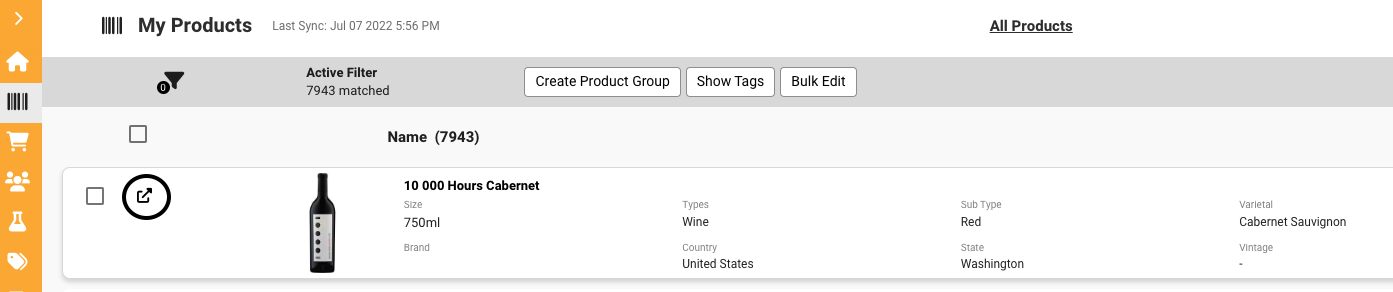
- Scroll down under the Stock Info to where you see "Max Purchase Quantity" and click on the pencil to begin your edit

- Type in the number you would like to limit the product to then click the checkmark to save your changes
Call for availability option
If you would like to have customers call in for a product to see if it's available, set the max purchase quantity to zero which would mark the product as "Call for Availability" as seen below.
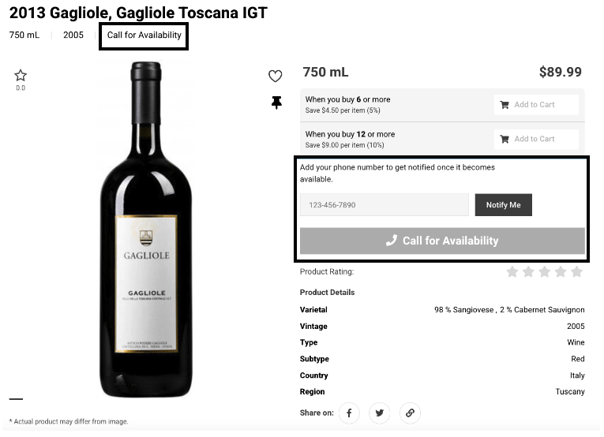
Views - Max Purchase Quantity
If you would like to filter out products that only have a purchase limit, you can also create a product group and choose the field as "Max Purchase Quantity" as shown below.