Apple no longer allows a third party developer to release a mobile app on behalf of another organization. Therefore, in order to get your Apple app up to date, you will need to apply to their developer program.
The mobile app is available with the following subscription plans. Merchants not on one of these plans will be automatically upgraded upon launch.
- Pro
- Expert
A yearly membership fee of $99 is required to have your app available on Apple's App Store. No further actions need to be taken with your Android App.
Transferring to a New Account Holder
If you need to transfer your app to a new Apple ID for any reason, please follow the steps outlined in Apple's Support Center.
PART 1: Look Up Your DUNS Number
A DUNS Number is given to businesses for free from Dun & Bradstreet as a way for other organizations to verify your company. Learn more here.
What is a DUNS NUMBER? - A DUNS number is a unique nine-digit identifier assigned by Dun & Bradstreet, one of the three major business credit bureaus. Think of it as essentially a Social Security number for your business
How can I find my DUNS number? - You can look up your company's DUNS number via this link https://www.dnb.com/duns-number/lookup.htmlI do not have a DUNS number - How do I get one? - Follow these steps to get one assigned to your company - https://www.dnb.com/duns/get-a-duns.html
- Visit http://developer.apple.com/enroll/duns-lookup/
- Login with your personal Apple ID
- Fill in the requested information and click 'Continue

-
If your organization has a DUNS Number: Confirm the information on the screen is correct and click 'Continue'.
-
If your organization is not found: Check the box, allowing Apple to send the information to DUNS, and click 'Submit'.
- If you did not have a DUNS number: We recommend setting a reminder to begin Step 2 based on the timeline received in the email from DUNS.
-
PART 2: Enroll to the Apple Developer Program
As a next step, you’ll need an Apple device to setup two factor authentication on your new Apple ID. If you do not have an Apple device, you can contact Apple support to withdraw this requirement from your account.
- Go to https://developer.apple.com/programs/enroll/ and scroll down to the bottom to click Start Your Enrollment
- Sign in with your Personal ID and follow steps to enable two-factor authentication if needed
- You may need to follow the link to the enrollment page again if you only see the information of your enrollment status: https://developer.apple.com/enroll/
- Check the box to confirm that you have read and agree to be bound to the developer agreement and click 'Submit'
- On the next page, scroll down to the bottom and choose 'Company/Organization' as to how you develop and click 'Continue'

- Enter the Legal Entity Name & DUNS Number exactly how the information was sent to you via email. *Please make sure that the legal entity you are applying under is related to the DBA name of your company.
- If you receive the message "Your organization is not listed as a legal entity" your legal status has not been verified: Click 'Update Your D&B Profile' and follow the steps to complete the verification process. Once completed, please forward the email that states when your number will be ready to use to support@cityhive.net . Once the waiting period is over, you can continue with step 6.
- Fill in the information on the following page and take note of the following as you do:
- Authority to Sign Legal Agreements: Choose which every best describes you
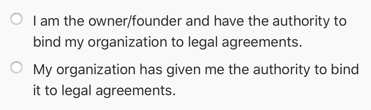
- Work Email: You must use an email address that uses your own domain (for example, info@yourwebsite.com). If you don't have an email address at your own domain that you can use, please contact your domain registrar to help set one up.

- Authority to Sign Legal Agreements: Choose which every best describes you
-
Enter the set of characters and click 'Continue'
-
Verify the information is correct and click 'Submit' to your application
PLEASE NOTE: If you are having trouble enrolling in the Apple Developer Program, please contact Apple directly by following the steps here.
PART 3: Verify, Pay, & Invite
The final steps of the process involve speaking to the Apple developer team to verify your enrollment, pay for the account, and invite us as an admin so we can have access to release the app and send updates moving forward.
- Apple will call you either the same business day or next business day to verbally verify a few last details with you
- If you miss the call from Apple, please setup a call to speak with an Apple representative as soon as possible. Here's how.
- Pay for your developer account using the link you received from Apple to finalize your enrollment.
- Once your payment has processed, visit https://developer.apple.com/account
- Under program resources/Apple Store Connect, select Users & Access
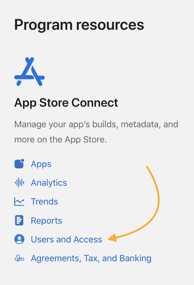
- Click on the plus sign towards the top left

- Enter the following information for the New User and click invite
-
First Name: City Hive
-
Last Name: Builder
-
Email: Builder4@cityhive.net
-
Role: Admin
-
