Changing prices is a common practice in business to adapt to changing market dynamics, maintain competitiveness, and meet the needs of both the business and its customers.
- Standard
- Pro
- Expert
Popular Uses:
- Offering exclusive discounts to members or loyal customers
- Adjusting prices to stay competitive with similar products or respond to competitor pricing
Change the Original Price of a Product
Our inventory syncs with your POS system every hour and overrides the price listed in your City Hive dashboard if different. Therefore, to make a permanent change of the price, please update the info in your POS. If the price is listed correctly in your POS but it is not reflected properly in City Hive, please submit a ticket with a screenshot of the product from your POS by clicking here.
Temporarily update the product's price if necessary by following the steps below.
- Begin on the inventory section of your dashboard
- Search for the item in your inventory by using the search bar on the top right of your screen
- Click on the pencil next to the price
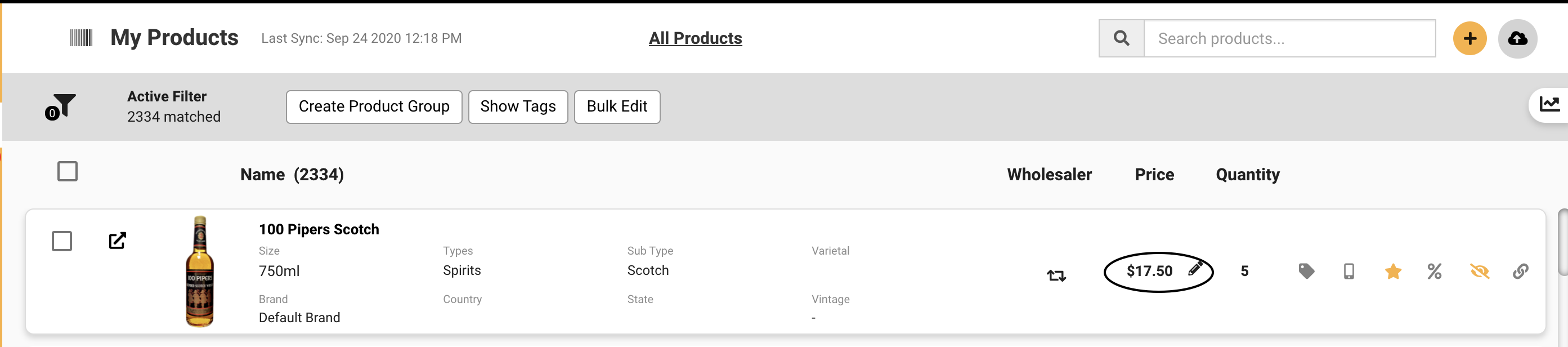
- Enter the correct price

- Click the checkmark to save
Create a Sale Price for a Product
Sale pricing can be managed from your POS system or your dashboard. If you are already managing the original price and sale price we can integrate this so that you do not have to manage this twice. If this is not already configured, please submit a ticket with a screenshot of an example sale item from your POS by clicking here.
To set sale pricing in your dashboard, follow the steps below.
- Begin on the inventory section of your dashboard
- Search for the item in your inventory by using the search bar on the top right of your screen
- Click the % icon on the far right of the product to 'Create a Discount Price for this Product'

- Enter the discounted price for the product and click Submit

Note sale pricing can not be scheduled through the dashboard. In order to remove a sale price that was created in the dashboard, click the % icon again.
