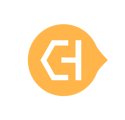Step 1. Navigate to the Coupons section of the Merchant Dashboard
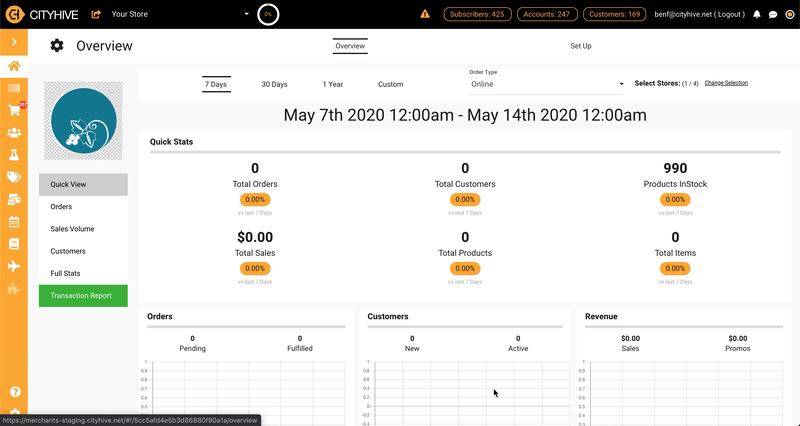
Step 2. Create a new coupon
Name the coupon and fill out the description. When choosing the discount amount, it depends on what kind of BOGO deal you're offering.
A good rule of thumb is to divide what ever discount amount you want on the second item, by two.
- For buy one, get one free, the discount amount would be 50%, because the system would be give 50% off both items, which would end up being the price of one item.
- For buy one, get one 50% off, the discount amount would be 25%, because the system would give 25% off both items, which added together would give 50% off one item.
- For buy one, get one for a dollar amount (ex. buy one, get one for a $1), the discount amount would be the sum of the two product prices subtracted by the final order total. For example, if the promotion was buy one, get one for a $1, and the product cost $10 each, then the discount amount would be $20 minus $11 which would equal $9.
![]() BOGO coupons only work with the same item, cannot be set to buy x, get y free.
BOGO coupons only work with the same item, cannot be set to buy x, get y free.
![]() Fill out the rest of the coupon plugins to fit the desired parameters of the promotion
Fill out the rest of the coupon plugins to fit the desired parameters of the promotion
Step 3. Use the Category and Product plugin
Once you've filled out the rest of the coupon parameters in the advanced plugins, you'll need to limit the coupon to only apply to certain products and quantities.
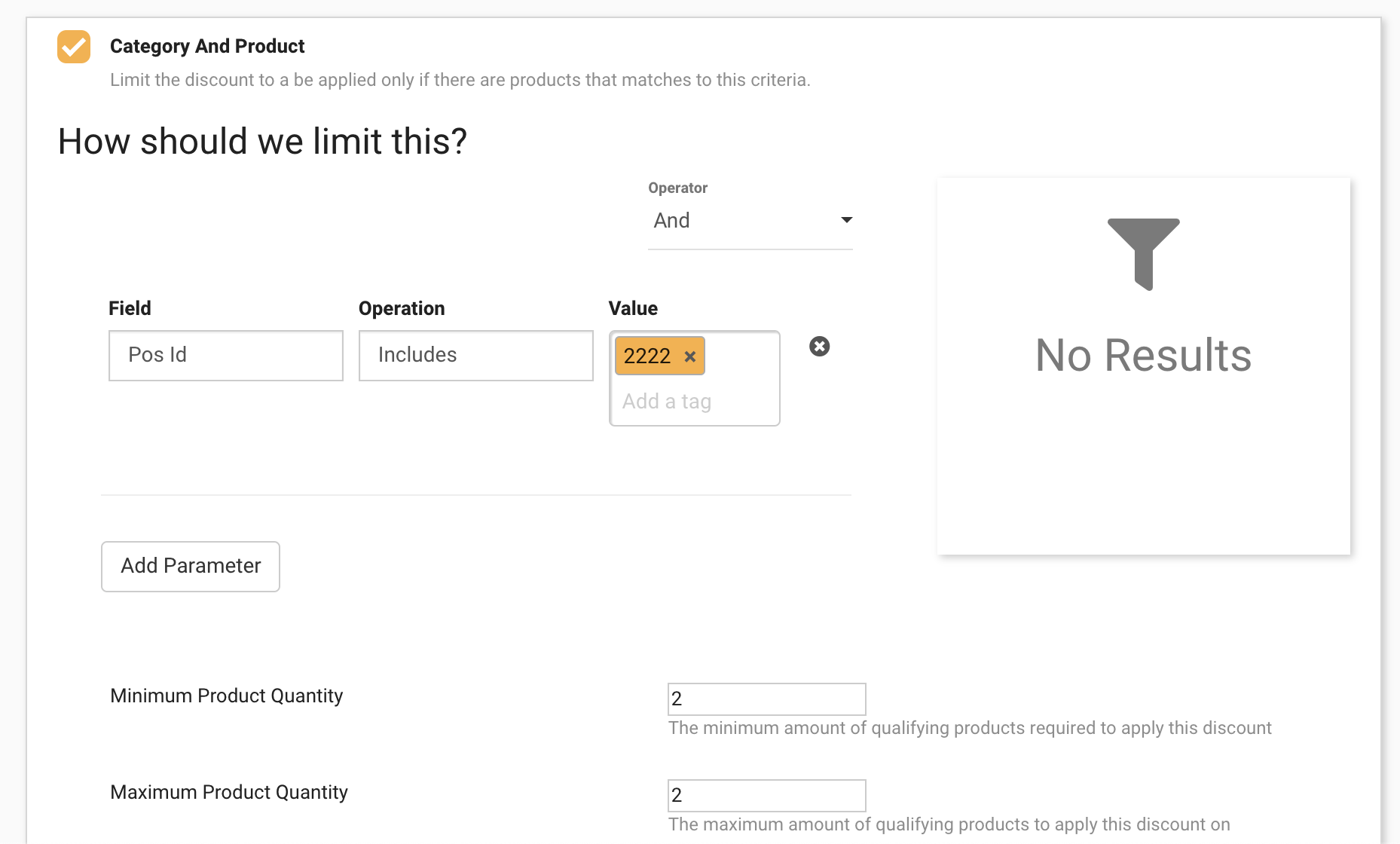
We recommend using the Pos Id field and using the SKU the product in your POS. Don't forget to limit the minimum and maximum product quantity to 2. Finally, make sure to use the "discount qualifying products only" option to limit the discount amount to only the specified product.
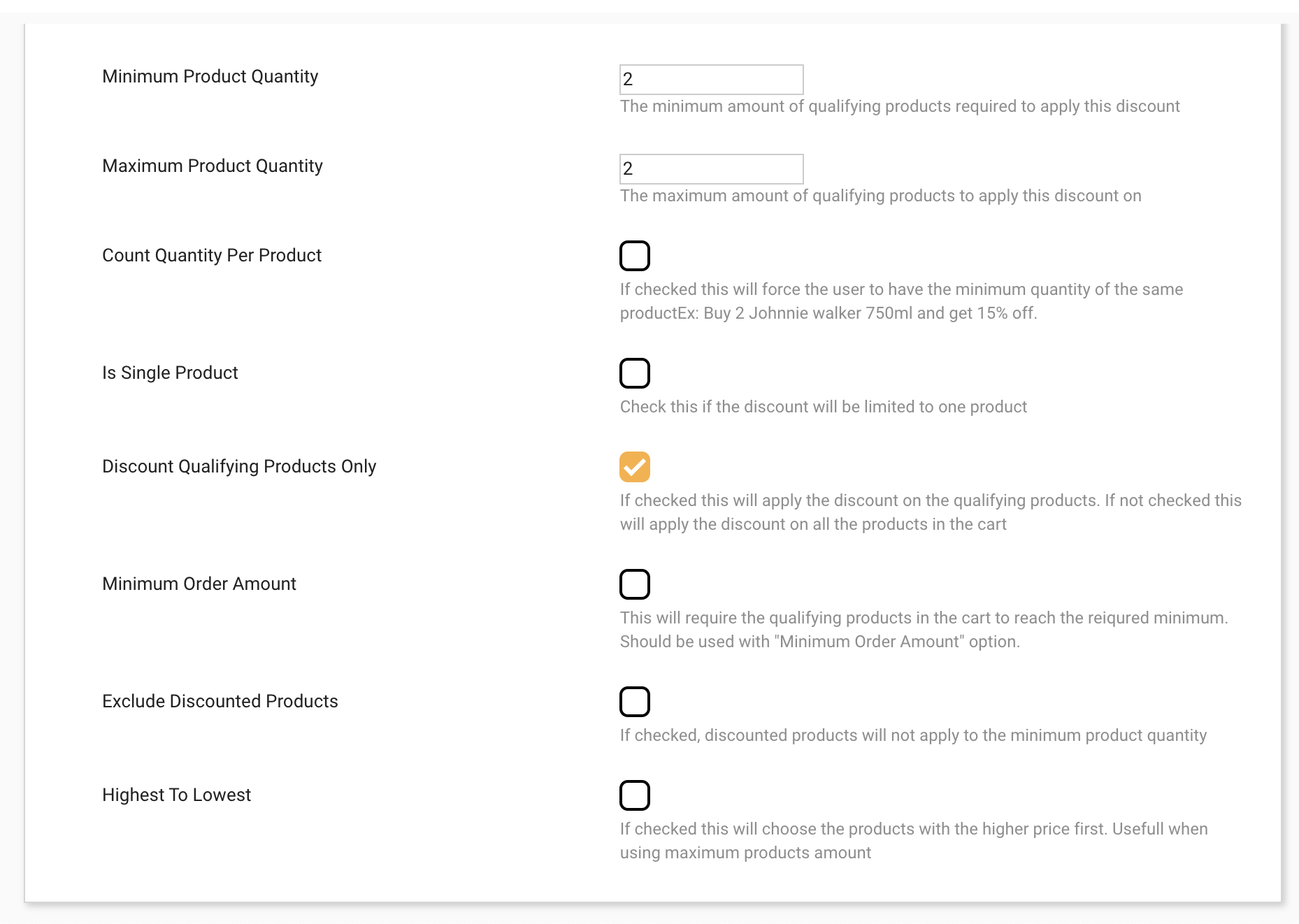
If you have any questions, email us at support@cityhive.net