- City Hive Support
- Inventory Management
- Standard Inventory Management
Hide a Product
If you want to remove products from being displayed on your website, follow the steps outlined in this article.
This feature is available with all subscription plans:
- Standard
- Pro
- Expert
- Begin on your Inventory section then click on 'My Products'
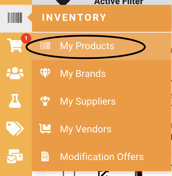
2. Find the product you would like to hide then hover over to the eye on the right hand side and click on the icon
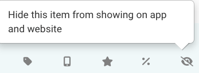
3. Once you click on the icon, you should see the icon enabled and a confirmation pop up confirming the product is now hidden 

Unhide a product
To unhide a product, click on the icon so the change can be reverted. ![]()
View Hidden Products
Any hidden items in the dashboard become visible on the website automatically when you click “Click to copy product link” in the dashboard. This makes it easier to preview and prepare products before they’re published.
