An app makes it easier for customers to track their orders, view their order history, and access special deals and promotions. This can help to build customer loyalty and encourage repeat business.
The mobile app is available with the following subscription plans. Merchants not on one of these plans will be automatically upgraded upon launch.
- Pro
- Expert
The following steps are only a requirement for getting your app into Apple’s App Store. No further actions need to be taken to get your Android app available in the Google Play Store. We will submit both once we get access to your Apple developer account.
PART 1: Look Up Your DUNS Number
What is a DUNS NUMBER? A DUNS number is a unique nine-digit identifier assigned by Dun & Bradstreet, one of the three major business credit bureaus. Think of it as essentially a Social Security number for your business
How can I find my DUNS number? You can look up your company's DUNS number via this link https://www.dnb.com/duns-number/lookup.html
I do not have a DUNS number - How do I get one? Follow these steps to get one assigned to your company - https://www.dnb.com/duns/get-a-duns.html
Learn more here.
- Visit http://developer.apple.com/enroll/duns-lookup/
- Login with your personal Apple ID
- Fill in the requested information and click 'Continue'
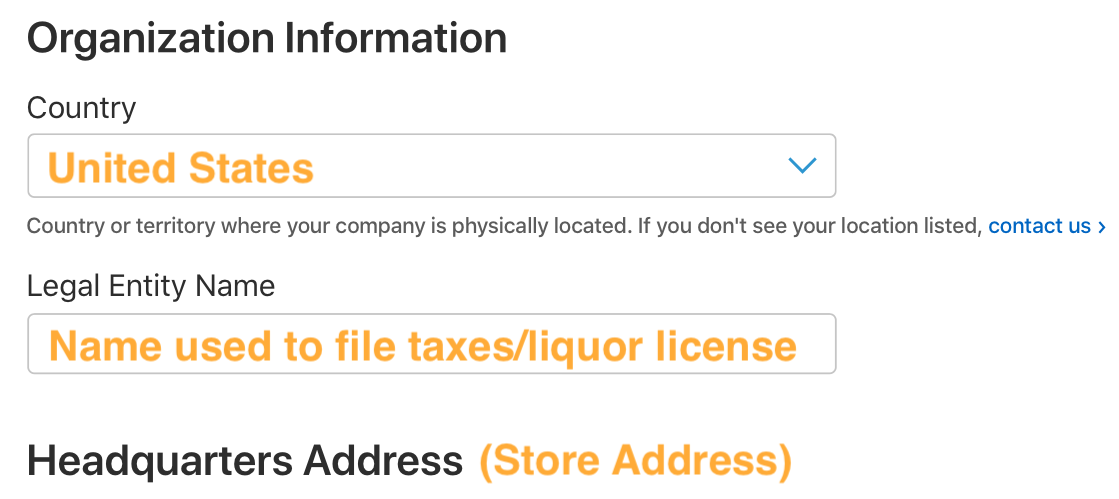
- Receive or request your DUNS Number
- If a DUNS number is found, confirm the information on the screen is correct and click 'Continue'
- If your organization is not found check the box, allowing Apple to send the information to DUNS, and click 'Submit'
Check your email for your DUNS number to use in PART 2: Enroll in the Apple Developer Program or for next steps on when you can expect to receive one.
If you are having trouble with your DUNS number or any information appears incorrectly, please contact D& B directly using this link: https://support.dnb.com/?CUST=APPLEDEV
PART 2: Enroll to the Apple Developer Program
PLEASE NOTE: As a next step, you’ll need an Apple device to setup two factor authentication on your new Apple ID. If you do not have an Apple device, you can contact Apple support to withdraw this requirement from your account.
- Go to https://developer.apple.com/programs/enroll/ and scroll down to the bottom to click Start Your Enrollment
- Sign in with your Personal ID and follow steps to enable two-factor authentication if needed
- Click Continue enrollment on the web at the bottom of the page
- Check the box to confirm that you have read and agree to be bound to the developer agreement and click Submit
-
Choose Company/Organization (DO NOT SELECT INDIVIDUAL) as to how you develop and click Continue

-
Enter the Legal Entity Name & DUNS Number exactly how the information was sent to you via email. Please make sure that the legal entity you are applying under is related to the DBA name of your company.
- If you receive the message "Your organization is not listed as a legal entity", your legal status has not been verified. Click 'Update Your D&B Profile' and follow the steps to complete the verification process. Once the waiting period is over, you will need to start at the beginning of PART 2: Enroll in the Developer Program.
-
Fill in the information and take note of the following as you do:
-
Authority to Sign Legal Agreements: Choose which best describes you
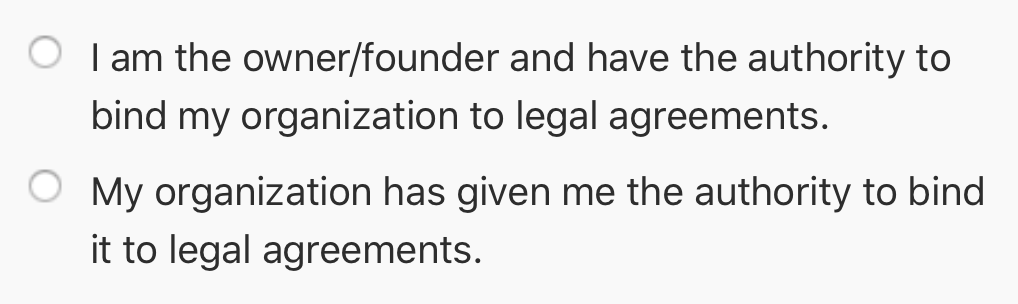
-
Work Email: You must use an email address that uses your own domain (for example, info@yourwebsite.com). If you don't have an email address at your own domain that you can use, please contact your domain registrar to help set one up.

-
-
Enter the set of characters and click 'Continue'
-
Verify the information is correct and click 'Submit' to your application
If you are having trouble enrolling in the Apple Developer Program, please contact Apple directly by calling their support number 1-800-275-2273 or sending them an email at devprograms@apple.com. More info on contacting Apple can be found here: https://support.apple.com/en-us/HT201232
PART 3: Verify, Pay, & Invite
The final steps of the process involve speaking to the Apple developer team to verify your enrollment, pay for the account, and invite us as an admin so we can have access to release the app and send updates moving forward.- After you've completed your enrollment, Apple will call you either the same business day or next business day to verbally verify a few last details with you.
- If you miss the call from Apple or don't hear from them within 24 hours, please setup a call to speak with a representative. To do this, click contact us at the top right of their support page.
- Pay for your developer account using the link you received from Apple to finalize your enrollment.
- Once your payment has processed, visit https://developer.apple.com/account
- Under program resources/Apple Store Connect, select Users & Access
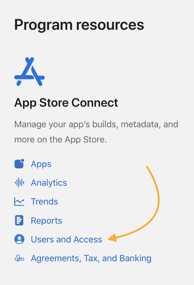
- Click on the plus sign towards the top left
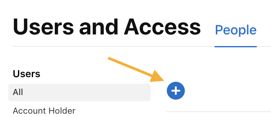
- Enter the following information for the New User and click invite
-
First Name: City Hive
-
Last Name: Builder
-
Email: Builder4@cityhive.net
-
