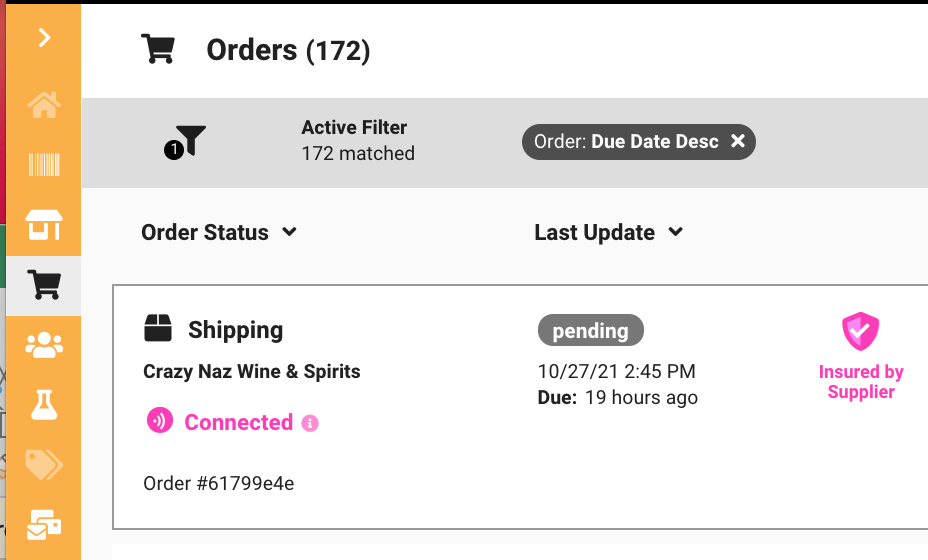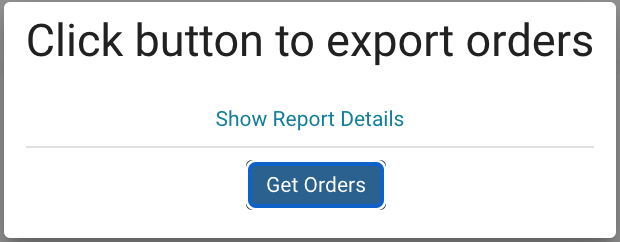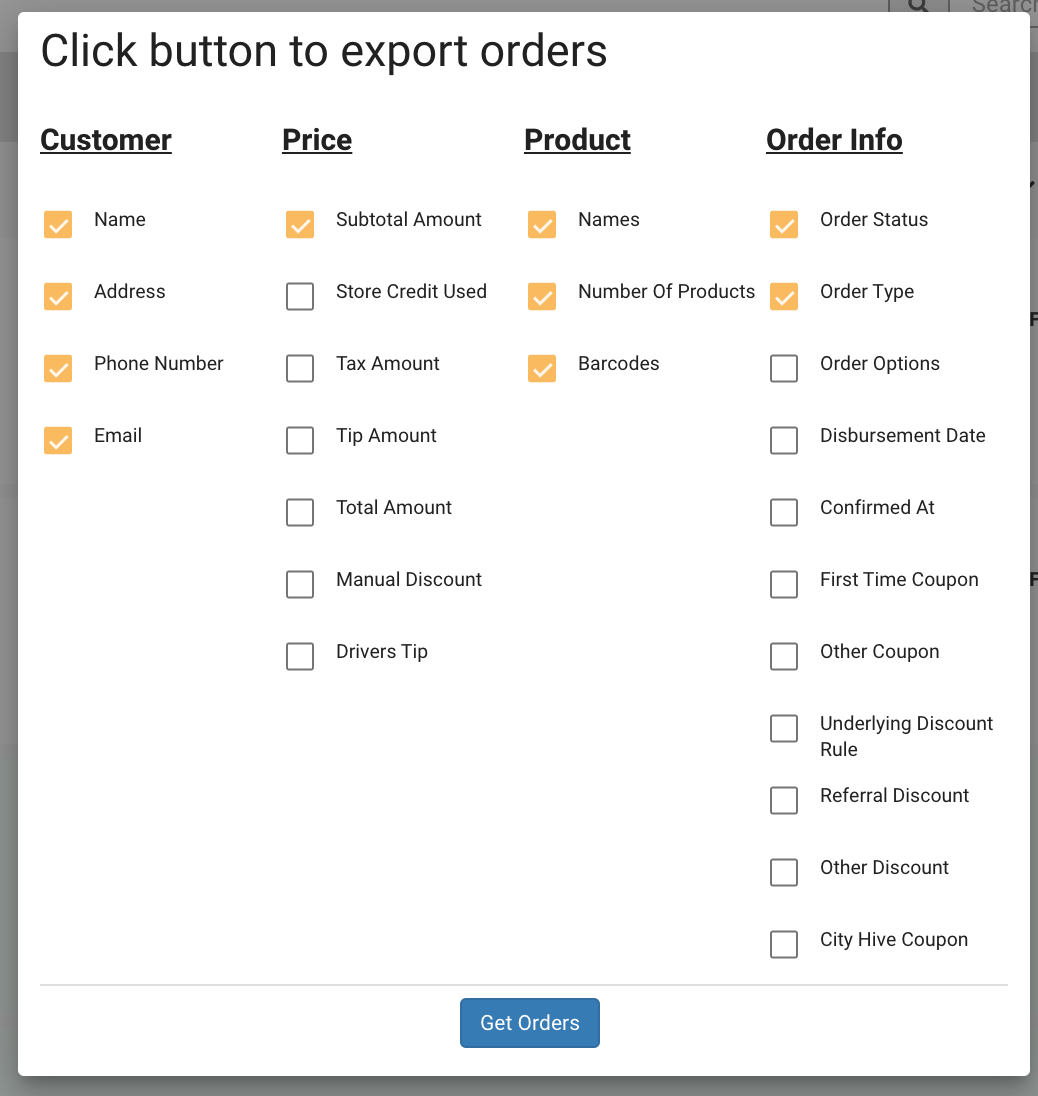When a customer places an order on a City Hive Connected E-commerce Website, all of the order and customer information is instantly sent to the retailer fulfilling the order. It also immediately surfaces in the order section of the brand's City Hive Supplier Dashboard.
Orders are displayed in real time with the newest order appearing first. New orders appear with details in view. Fulfilled orders appear in green with store, customer name and time the order was fulfilled in the main frame - details can be viewed by clicking the down arrow at the far left of the row.
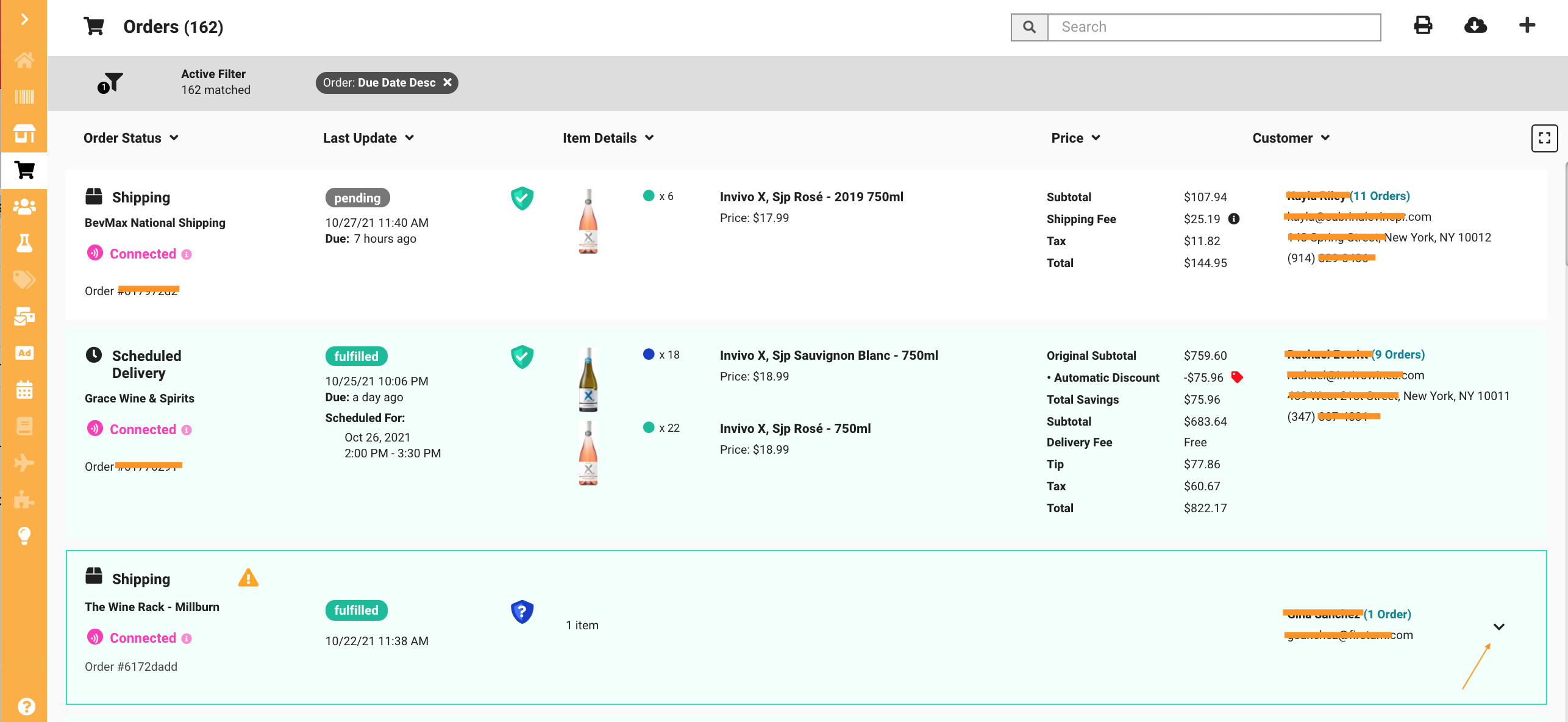
In the order summary view (as displayed above) you will see details on the fulfillment type (shipping, delivery, pickup), the store fulfilling the order, the order status, the order details, including promo code and/or discounts (if applicable) and the customer information.
Orders from your site are flagged as "Connected" orders in both your dashboard, as well as the retailers'. This indicates to the retailer that you brand has consumer pull and that you are bringing them new business and new customers. A great message to send merchants supporting your products!
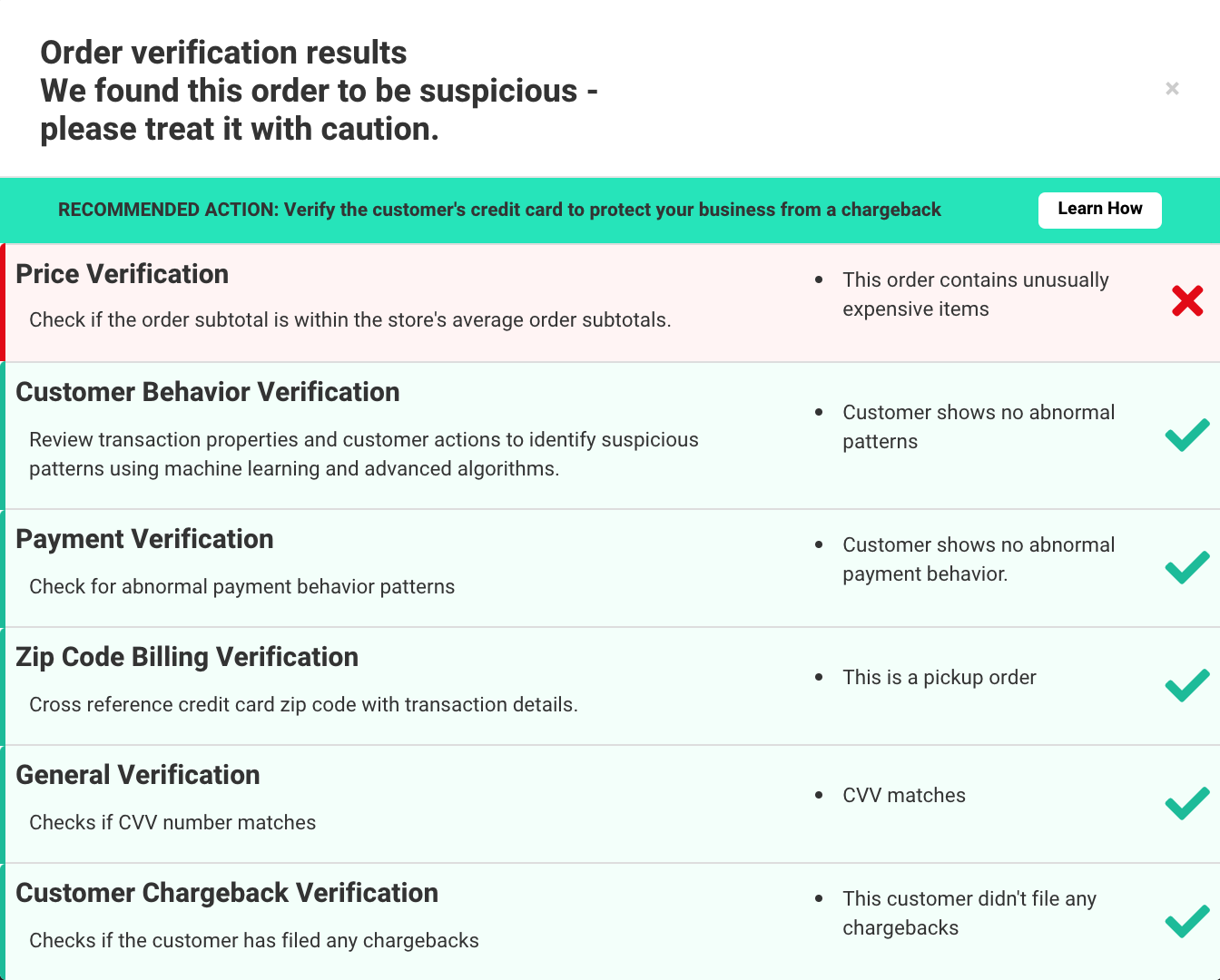
Some retailers opt to have fraud insurance to further protect their store. In this case, you will see a green shield next to the order. However, not all retailers have fraud insurance and orders that look suspicious may be declined by stores without fraud insurance.