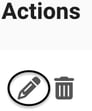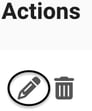Once your shipping has been set up, you’ll need to update your shipping states through the dashboard in your settings. Here’s how to do it!
This feature is available with all subscription plans:
- Standard
- Pro
- Expert
- Begin on your Shipping page under Settings
- Under Shipping Locations click on "View/Edit All"

- Click on (+) at the top right to add a new location


- From the pop up, select your preferred carrier if you have multiple options, set the country to "United States," and choose the state
- Enter a minimum price for free shipping or enter a high value to not have a free shipping offer
- Adjust your base price to account for the adult signature requirement (recommended is $5)
- Select the option to apply tax to the state. If you're unsure what tax to charge when shipping out of state, use Avalara's tax assessment
-
Choose a product group that you’ve created if you want these configurations to apply to those specific products
- Click "Save" once done
Repeat the steps above for each state you would like to set up!
Editing your locations
You can manage your locations at any time. If you want to update any configurations set for specific states, click the pencil icon under Actions to make the necessary changes, then hit save.