The website header is vital to design, serving as a visual storefront influencing user experience and functionality. It acts as the brand anchor with logos and responsive elements that quickly lead customers to popular places to shop.
This feature is available with all subscription plans:- Standard
- Pro
- Expert
Popular Uses:
- Including a special promotion such as free delivery or shipping over $X
- Linking popular categories in a menu bar
- Begin on your "Marketing" section of the dashboard
- Click "Email Configuration" at the top

- Scroll down to “Your Email Header” then "Click To Edit"

- Customize your header using the built-in-tools on the right by dragging and dropping the content elements
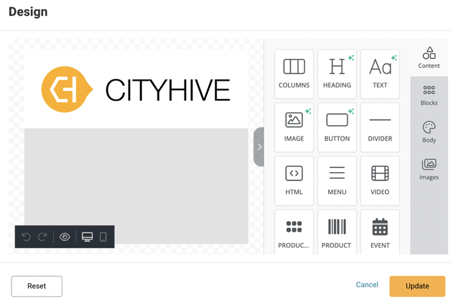

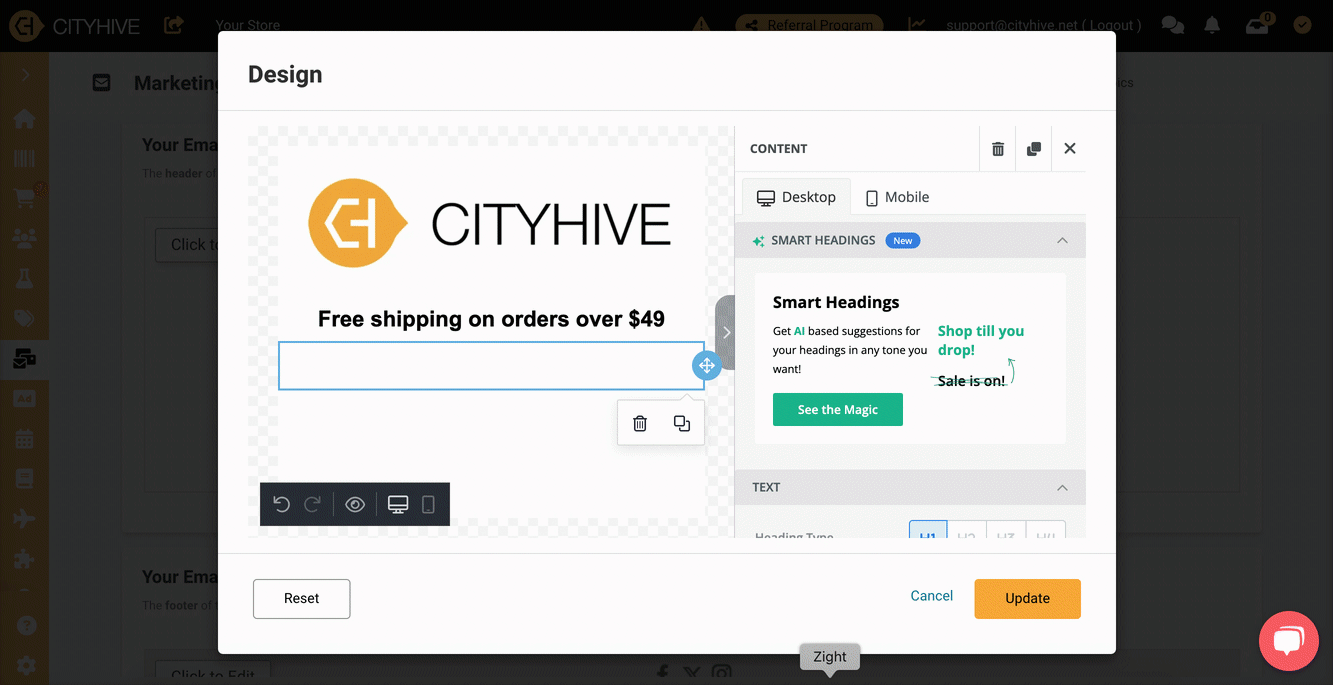
- Customize your Header
- Edit your Header when sending emails for most popular categories, new arrivals, sales etc.
- Send to
- Subject line
- Click "Update" on the bottom right to save changes

- At the top, click "Save Configuration" to ensure all changes are saved to the header

