Customize Your Website’s Colors
Changing your website's colors is beneficial as it aligns with your brand and influences user emotions, creating a more engaging and memorable experience.
- Begin on the Studio section of your City Hive Dashboard
- Go to the Website page and click Colors on the left
- Update the colors of the different sections of the webpage using the information below
- Click Submit Colors once you've made changes to save and publish the changes

Header Top Note
- Background - changes the background color of the top header (blue)
- Text - changes the color of any text on the top header (pink)

Pre Header
- Background - changes the background color of the strip above the header at the top of the webpage (pink)
- Text - the color of any writing on there header (blue)
- Icons - the color of icons, graphics or any other parts of the pre header (yellow)
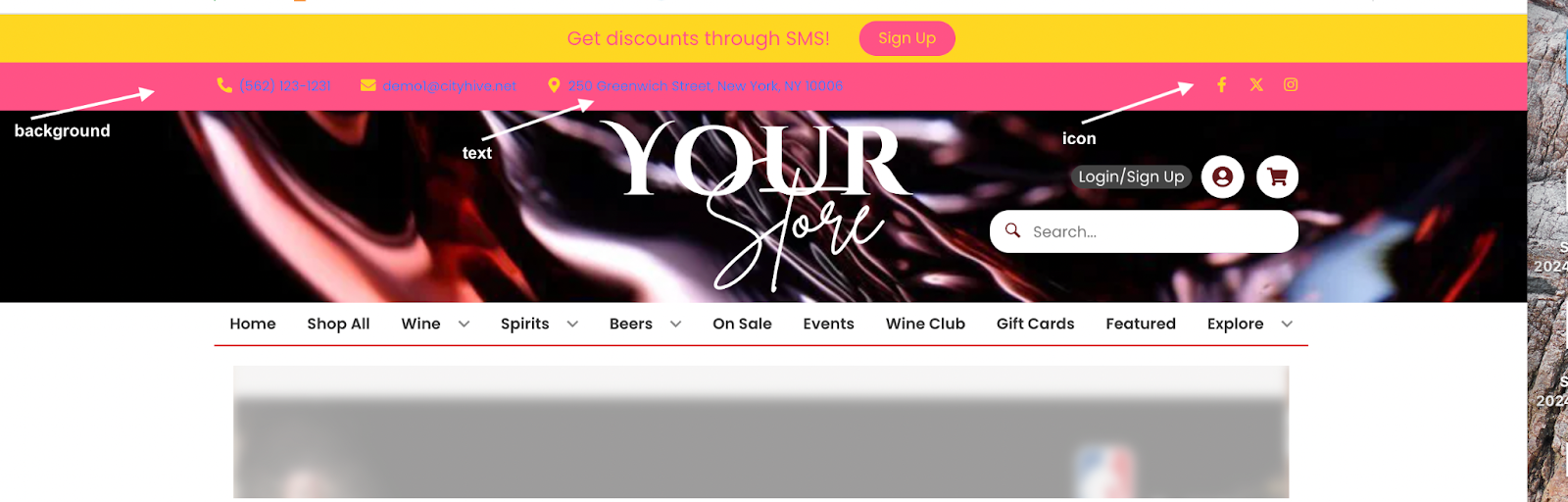
Header
- Background - changes the background color of the header (green)
- Text - changes the color of the small text on the header (pink)
- Icons - changes the color of any icons on the header (dark green)
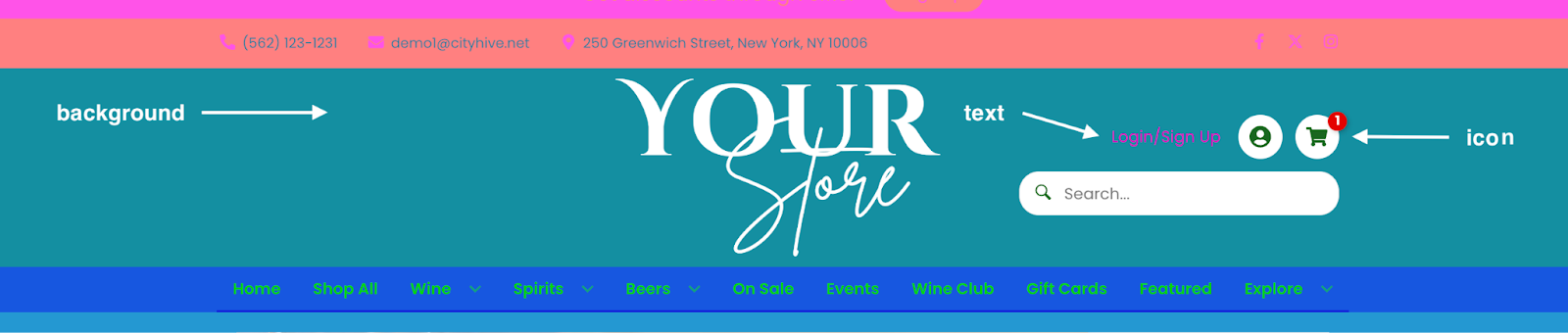
Top Menu
- Background - changes the color of the top menu (Blue)
- Text - changes the color of the text on the top menu (Green)
- When hovered - changes the color of the text on the top menu to a different color when mouse is hovered over it (pink)

Header Sub Note
- Background - changes the background color of the top header (red)
- Text - changes the color of any text on the top header (green)

Main Content
- Background - changes color of the background of the whole webpage (blue)
- Text - changes the color of any text on the main background (yellow)
- Icons - changes any icon color on the main webpage (pink)
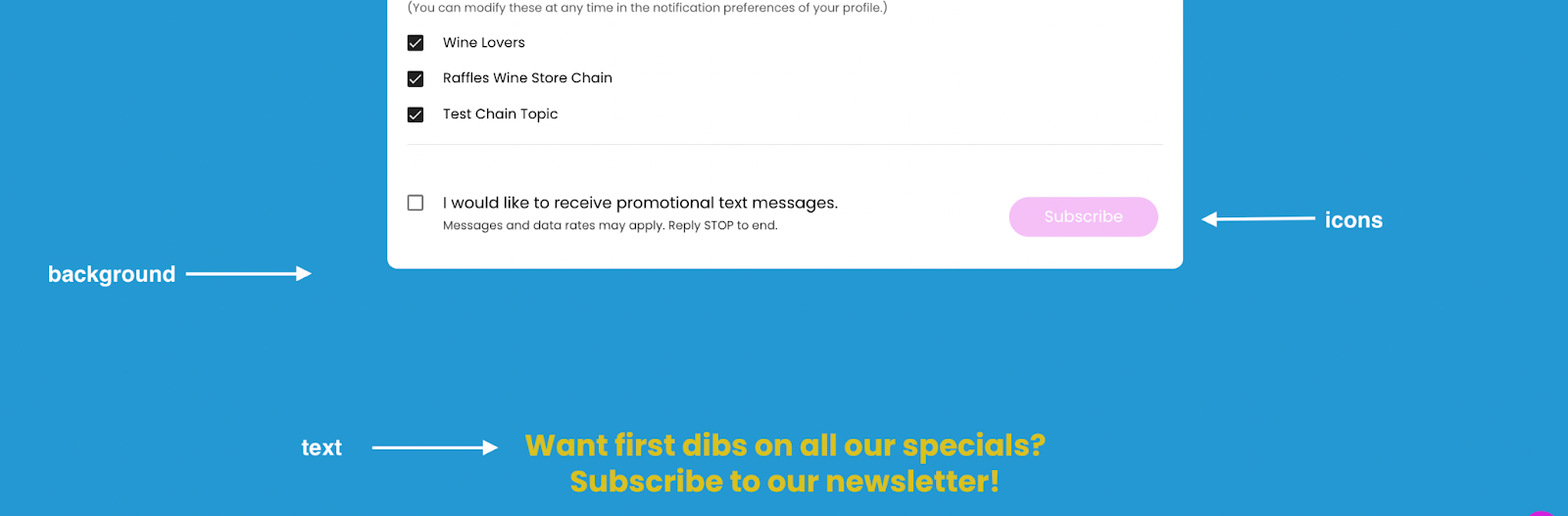
Buttons on White Background
- Primary on White - changes the color of the ‘add to cart’ buttons and other featured item tags (purple)
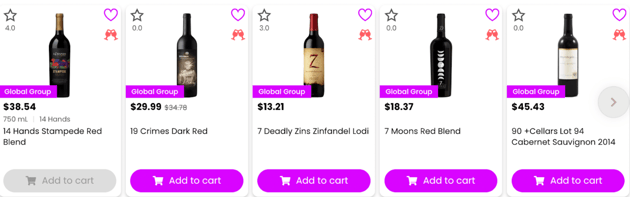
Footer
- Background - changes the background color of the footer (blue)
- Text - changes the color of the small text on the footer (red)
- Titles - changes the color of the title text on the footer (purple)
- Icons - changes the color of the icons and graphics on the footer (green)
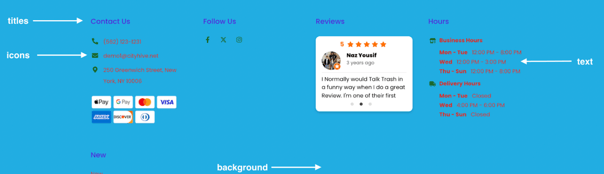
Sitelinks
- Background - changes the background color of the site links section at the very bottom of the page (red)
- Text - changes the text color of the site links (blue)
- Icons - changes the color of the icons next to the site links (pink)


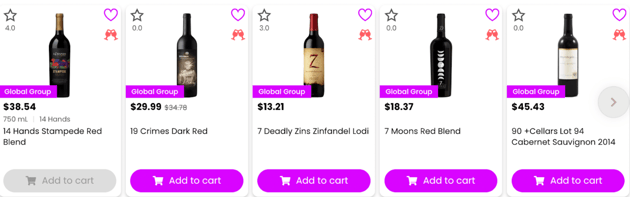
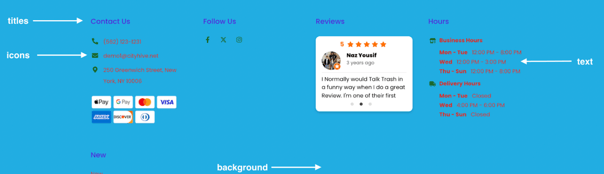
![]()
