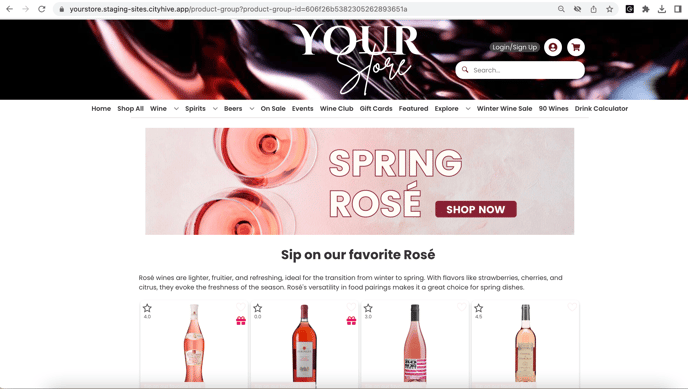Creating a dedicated page for your product group is the most effective method for showcasing your popular products and is also the easiest type of page to create within the dashboard. Discover how to do it right here!
- Begin on clicking the "Inventory" section and choosing "Product Groups"

- Click on (+) to create a product group
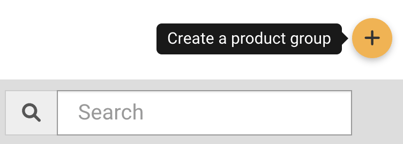
- Decide on the Title for your group to reflect how you want it to be displayed
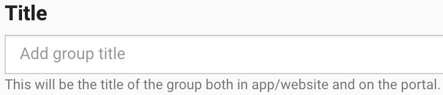
- Choose if you would like to show the title in the product group page by clicking on the toggle

- Create a product group description according to your preferences and style
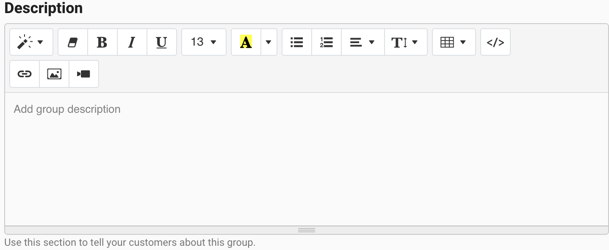
- Upload the image you want to showcase for your product group on the mobile app or website
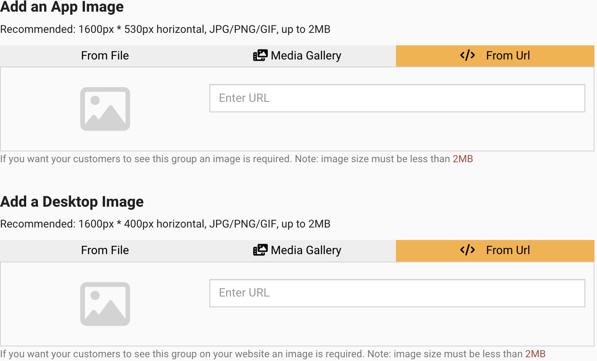
- Define which products you would like to be added in this group by using the parameters
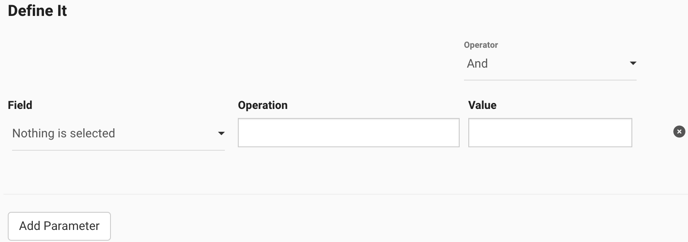
- You can check which products are included in this product group based on the parameters by reviewing the "Preview" at the top of the page. For example:
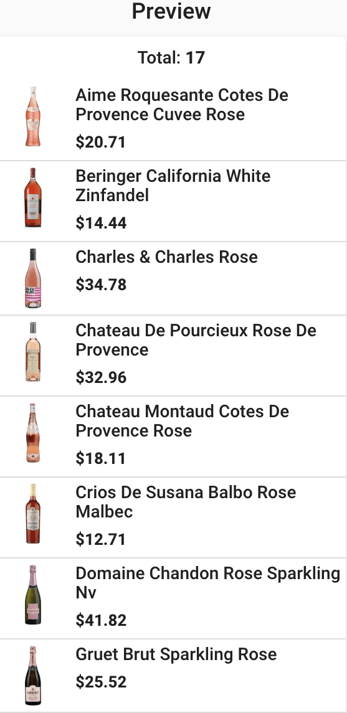
- You can check which products are included in this product group based on the parameters by reviewing the "Preview" at the top of the page. For example:
- Click "Update" to save all changes

How to view your Product Group Page
- Once the page is created, go to the "Product Group" section and choose your recently added group in order to obtain the URL for your product group
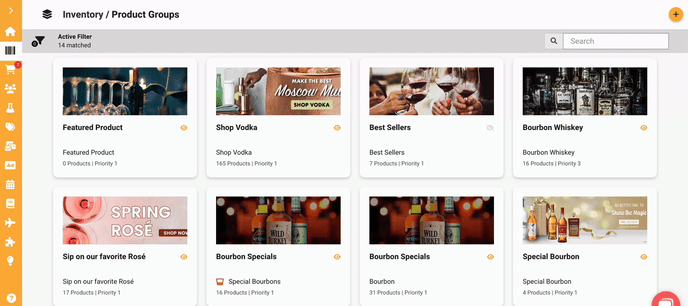
- Paste the URL at the top of your page in a new tab and hit "Enter"

- View the page on your website