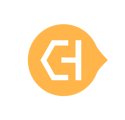Store Transferring Process
If you’re planning to take over an existing store, please refer to the updated information below.
This feature is available with all subscription plans:
- Standard
- Pro
- Expert
If you're taking over a store as a new owner, you'll need to create a new account with us.
Please contact support@cityhive.net so the team can conduct a further review of the account.